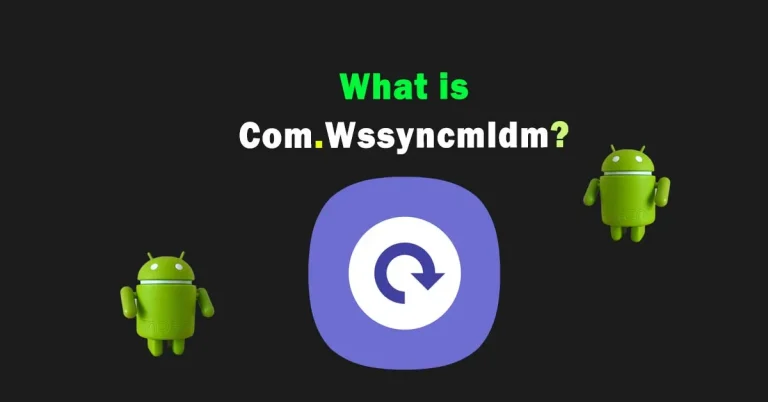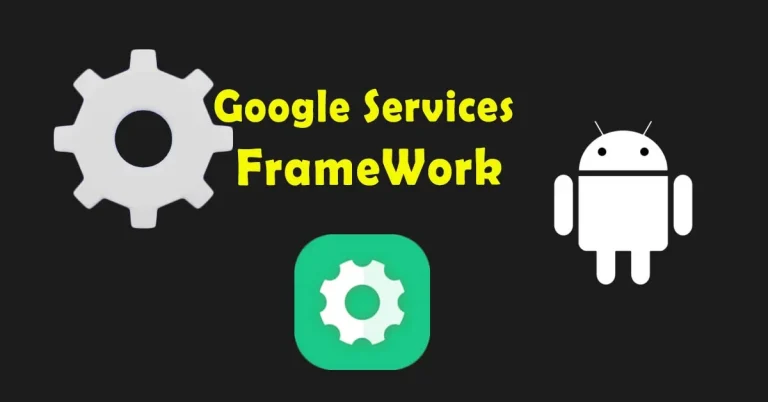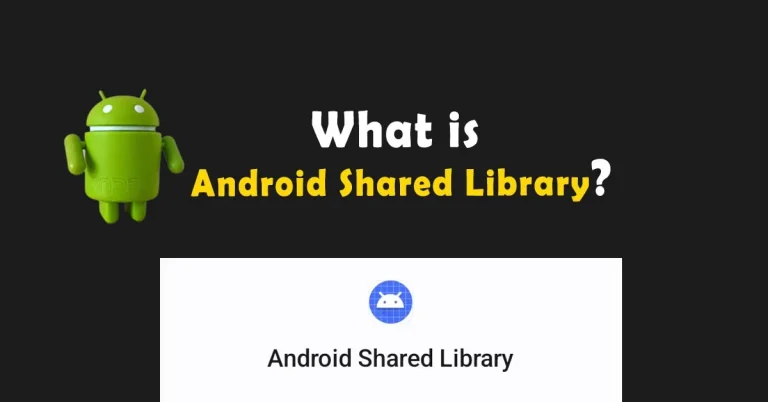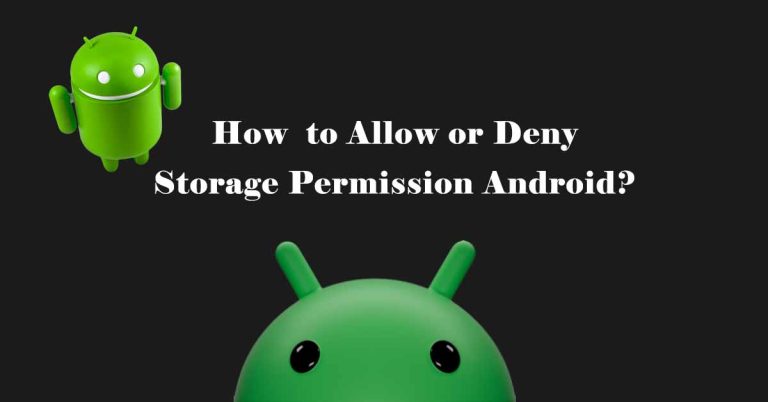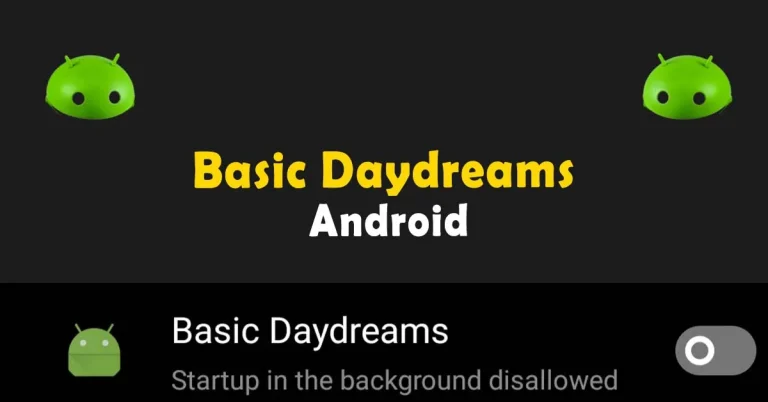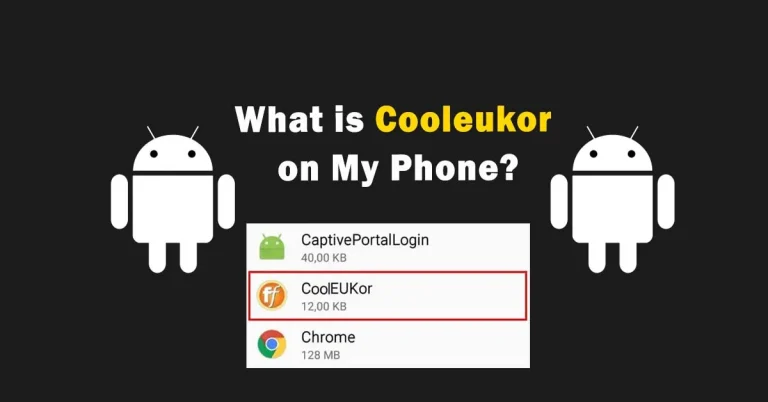How to Send Text Messages to Email on All Devices
Do you want to send text to email without expensive leads packages? Bulk SMS to email pricing is somehow expensive, but you can forward texts to email free of cost, with minimal effort!
Customers, employees, and clients find it more convenient to read official messages in emails and texts. So, how wonderful it would be that they receive notification via email and text simultaneously on their iOS or Android Mobiles!
Moreover, with a single click from a smartphone, all specified contacts will receive text messages sent via email. Text messages from email address is a handy way to reach a number of mobile users in an instant.
How to Email to Text or Text to Email
Email to text and text to email are two distinct concepts that involve converting messages between email and text messaging formats. To mitigate confusion we’re to explain both terminologies. Let’s clarify each one:
Email to Text
In an email-to-text, using your normal mail app i.e. Gmail, Yahoo, etc., you can send text to any number, even hundreds in an instant. It is a process of sending an SMS (Short Message Service) message from a personal, office, or any email to the recipient’s mobile phone number.
In this scenario, an email is converted to an SMS message through a mobile carrier. Each message has a limited character limit, around 160 to 1600 which depends on mobile carriers. In case, if you send long messages they are divided into multiple segments.
Moreover, a unique address is formed for each number. Save a list of phone numbers along with the mobile carriers e.g., [email protected]. Save all the client numbers in the same way in Excel, paste in the To option, and click on Send.
Text to Email
Oppositely, text to mail is a useful way to share or send text messages (SMS) from a mobile device to an email address. In this method, no need to take a laptop along with you all the time, just forward text that will be converted to an email.
The simple way to send a text is not professional when you are communicating with a client. It is also possible that you might not have cellular internet, and forwarding an email is on an urgent basis. Then the only best way, use SMS to email swiftly.
Moreover, elements such as images, videos, and audio files are sendable from MMS to email. Send hundreds or even thousands of characters long messages through text message to email. But, In most cases, standard text messages (SMS) charges are typically applied, according to the network you are using.

How to Send Email to Text Step-to-Step Guide
If you are using a laptop at the office or anywhere, it would be more convenient to send messages from a laptop instead of taking your mobile. Moreover, email messages will be saved for a longer period of time in your send item. In a few steps your task will be done, just follow these steps:
Step 1: Open Mail Account
First, open the email account to which you want to send your message. Email account either personal or professional on different webmail services e.g. Outlook, Hotmail, Thunderbird, Gmail, Yahoo, Custom linked with Website, etc.
Step 2: Compose Email
Click on the compose email icon. A new window pops up where you can write an email that you want to send to a recipient’s phone. Add the subject in the “Subject” section. The subject is for the recipient’s convenience to understand the topic of the message.
Step 3: Write the Number with the Mobile Carrier
At that stage, you need a 10-digit phone number along with a cellular network or mobile carrier. Write these figures in the “To” box. Each carrier network company has its own code. For assistance, we’ll provide you with a list of different carrier codes based in the USA and Canada.
Step 4: Gateway Network
A relevant network gateway, linked with both protocols, delivers the message to the recipient. Each message is delivered in a few seconds to a few minutes, depending on the network. Moreover, you can also track it on the gateway address.
Step 5: Click on Send
Here, you can schedule a time of sending or just click on the send button for urgent sending. Within a few seconds recipient receives it on their smartphone. This is one of the easiest ways to send a text via email.
In this way, send SMS via email has been received at the recipient end. It is directly delivered to the messaging app of an Android or iPhone. Moreover, when a recipient replies to your message, you’ll instantly get a notification of a new email. Now, the question is how a recipient replies to your email from a smartphone without the internet. Let’s find out how to send a text that is converted into an email.
How to Send Text Messages to Email Step-to-Step Guide
Sending a text message to an email address is the easiest way to convey your messages via text message. It reduces the time spent sending urgent emails to clients. Moreover, without having an internet facility you have access to sending an email via text message. Follow these simple steps to send email to cell phone.
Step 1: Open Mobile Message App
First, open your mobile messaging app. This could be any app you use for sending and receiving text messages, such as SMS or MMS. Usually, on average 70-80% of users utilize an in-build messaging app, which is easily managed.
Step 2: Select Your Message
Second, you have two options; select the already-written message or write a new one. This depends on the requirement, as in most cases a person has to send the same message to everyone. Hence, select the text message that could be a conversation or an individual text.
Step 3: Copy or Write a Message
It is recommended to copy the existing text message and send it to all the clients. Otherwise, you can also write a new message from scratch. In most cases, it is more suitable to write within 160 characters per message.
Step 4: Write Recipient Text Email
In the recipient box “To” enter the email address where you want to send the text message. Ensure to send an email as a text by entering the exact recipient’s email address.
Step 5: Send a Text to an Email
Once you write everything correctly and review it thoroughly then push the send button. Gateway converts SMS to email within seconds, and a recipient receives a new message in the email inbox.
With the method of text to email service, you can also send MMS including audio files, pictures, or videos. MMS will be delivered with a .txt file as an attachment. The receiver will download all the files on a laptop or a smartphone.
It is challenging to do email to text without knowing carrier. Hence, to make it a piece of cake we’re here to provide you email to text carrier list. In the list below you’ll find different mobile carrier lists.
| Carrier | SMS Gateway |
| 3 River Wireless | @sms.3rivers.net |
| AT&T | @txt.att.net |
| Cellular One | @mobile.celloneusa.com |
| US Cellular | @email.uscc.net |
| Verizon | @vtext.com |
| T-Mobile | @tmomail.net |
| Surewest Communications | @mobile.surewest.com |
| Triton | @tms.suncom.com |
| Qwest | @qwestmp.com |
| Koodo | @msg.koodomobile.com |
| Chatr | @pcs.rogers.com |
| Sasktel | @sms.Sasktel.com |
| Cingular | @txt.att.net |
| Comcast | @comcastpcs.textmsg.com |
How to Forward Text Messages to Email
Don’t you want to write messages again and again? If yes, then forwarding text messages to email is the advantageous choice. Just after receiving an important text message, share it with your colleagues at their email address in no time.
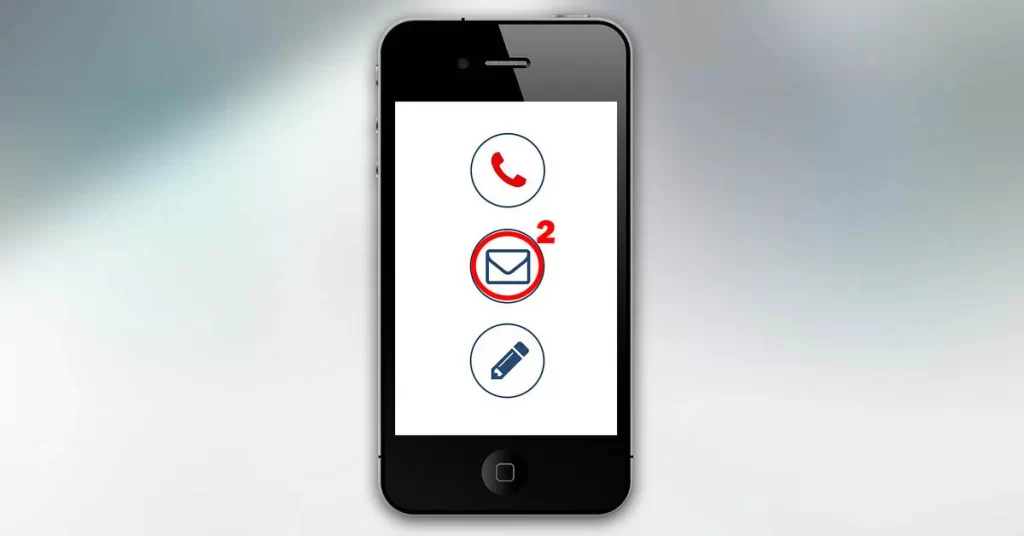
Without any doubt, SMS forwarding to email is comfortably manageable. Press for a second on the received message, and click on ‘forward’. Or simply copy the message and send it to the selected person. Then, enter a specific email ID and complete the forward email process. Wait! The overall process is not the same for every smartphone, but it varies. Let’s discuss the process for an Android and iPhone separately:
How to Forward Text Messages to Email on iPhone
The average number of daily emails forwarded and received globally is approximately over 300 billion, which means people love to read important messages in emails. Moreover, forwarding text messages to email on an iPhone is a convenient way to save, share, or archive important messages. Follow these simple steps:
Step 1: Unlock the iPhone
Unlock your iPhone and find the Messages app on your home screen. It’s usually represented by a green speech bubble icon.
Step 2: Search for a Message
Second, search for a specific text message, which is either saved or written in notes. Moreover, you have already a conversation that is going on, and you want to forward it to email.
Step 3: Forward to the Recipient’s Email Address
Tap and hold your finger on the message you want to forward until a menu appears. Select “Forward” for iPhone sending texts to email. Write a recipient email or paste it. The paste option displays only if the email was already copied.
Step 4: Finally Send
Make sure a forwarding text message is written correctly. Once satisfied, click the “Send” button to forward the text message to the specified email address. In a few seconds, it’ll be received. Mission Accomplished!
Furthermore, iPhone users have an extra advantage. All the text messages will be saved in the iCloud account if the iCloud is well synced. Then you can read these messages on other iCloud-linked devices through icloud.com.
How to Forward Text Messages to Email on Android
Same as iPhone, through an Android phone you can easily forward text messages to email in a few steps which are:
Step 1: Find a Messaging App
Start with any messaging app that is user-friendly, otherwise, simply open my text messages which are built-in on all Androids. Or install a third-party app, that you think is best for usage.
Step 2: Start New Chat
Once you select an app for Android to forward text to email, it allows you to interact with any email address. Through this way, you can interact with an individual, as well as send a text to a group.
Step 3: Write Contact or Email
Choose an already saved email address with a person’s name, or simply write an email address. The recipient’s email can be simple Gmail, Yahoo, or any other depending on the mobile carrier.
Step 4: Start Conversation SMS/MMS
Start a conversation either by writing a new message with a subject or simply forwarding a message to email by pasting a message that was copied before. Here, you can convert SMS/MMS to email on Android with simple plain text or rich media elements such as photos, videos, and audio recordings. The bigger message takes more time to deliver.
Step 5: Send SMS to Email
SMS/MMS is transmitted to the recipient once you push the button “Send”. An email to text message service is responsible for delivering on-time messages. So, it would be better to choose the carrier wisely.
Frequently Asked Questions
Can You Email a Text Message?
Yes, you can indeed email a text message. To do so, you typically need to forward the text message to an email address. This is a handy way to save or share important messages through email.
Can You Email Text Messages from Your iPhone?
Yes, you can email text messages from an iPhone. It is one of the easiest ways to send your business text to mail by using iMessage.
Do You Send Text Messages from Gmail?
Surely yes, maximum users use their Gmail account for emailing purposes. Use your personal or official email account for sending text messages from Gmail. All the messages will be delivered to the client’s mobile in no time. Write the email address provided by their mobile carrier, in the “To” field when composing an email in Gmail.
Can You Send Text Conversations to Email Android?
Yes, it is possible to send text conversations to email on an Android device. It is really helpful to save all the conversations on a single platform.
Do I Save Text Messages to Email?
Saving text messages to email can be done by forwarding the messages to your email address. This method serves as a convenient way to back up and access your text messages through email, ensuring you have a digital record of your important communications.
Bringing It Together
Receiving a text message to email greases the wheels in the business. It also facilitates inbound and outbound communication among bosses, employees, and clients. Overall, text messages by email are a way of communication, so recipients have an alternative way to reply i.e. email via SMS.
Some people like to send text to my phone while I am out of internet coverage. In this scenario, an office person easily sends text messages from Gmail from a desktop. While sitting on a laptop communicate with any person with sends emails as texts on their messaging app. Digital marketing really makes things easier!
Moreover, send emails and texts at the same time is possible by using both methods i.e. SMS via email and email via SMS. Both methods efficiently work on Android and iPhone mobiles. The iPhone sending texts to email is far easier than Android because Android different models i.e. Samsung, Huawei, Nokia, etc have different functions.
This is how to send text messages to email on all devices easily through email SMS messages. If you find this article informative, don’t forget to share it with your employees and clients. Thanks