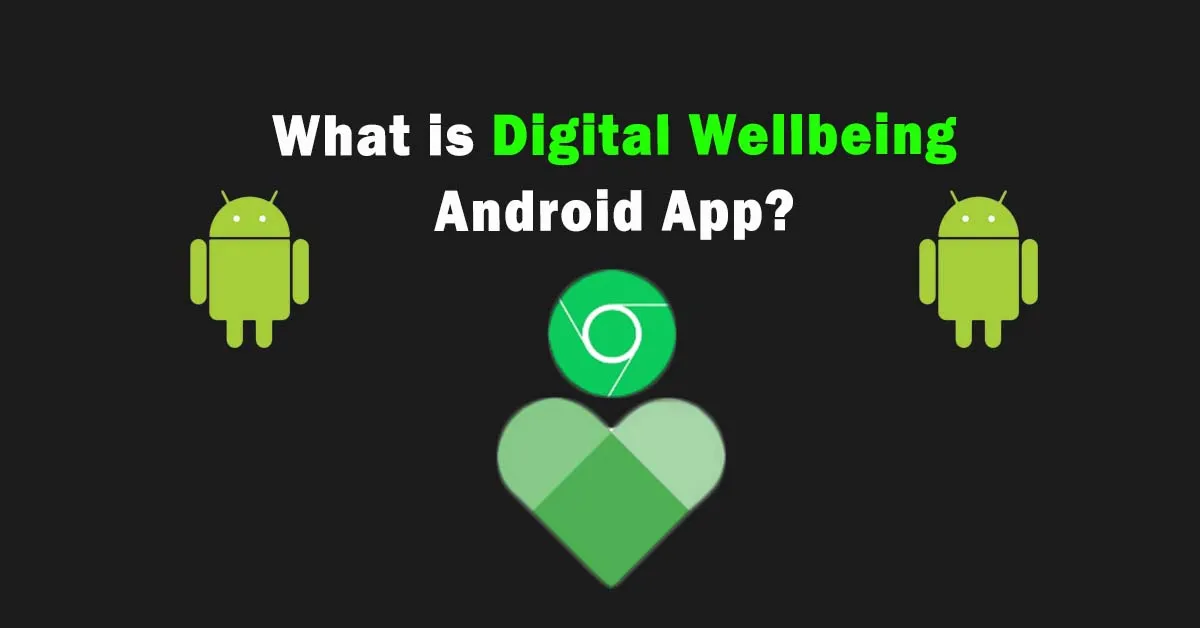Do you want to track the usage data? How frequently do you use apps and for how much time? Do you want to set time limits on app usage in busy schedules? If yes then you must know what is digital wellbeing and how you can take advantage of this fantastic app.
Digital Wellbeing is a Google app that is pre-installed on Android phones with Android 9 and above OS versions. If its icon is not displayed on the screen then it can be accessed from the settings. Its major function is to check app usage time. Moreover, it can also be used for various other purposes such as setting time limits for using a particular app.
Now, with this app, you can restrict yourself from unlimited usage of apps. Unconsciously a person can waste too much time on a single app. But this app makes it easy to track usage. It allows you to set time per app. Let’s explore more about this app!
Digital Wellbeing Android
Excess use of daily life apps becomes an addiction, and it is well-controlled by Digital Wellbeing Android. As screentime by an individual increases day by day due to a lot of apps. These apps push hundreds of notifications leading to a decline in work performance rates. Now, our main concern is how a single Android app balances lifestyle and increases overall user performance!
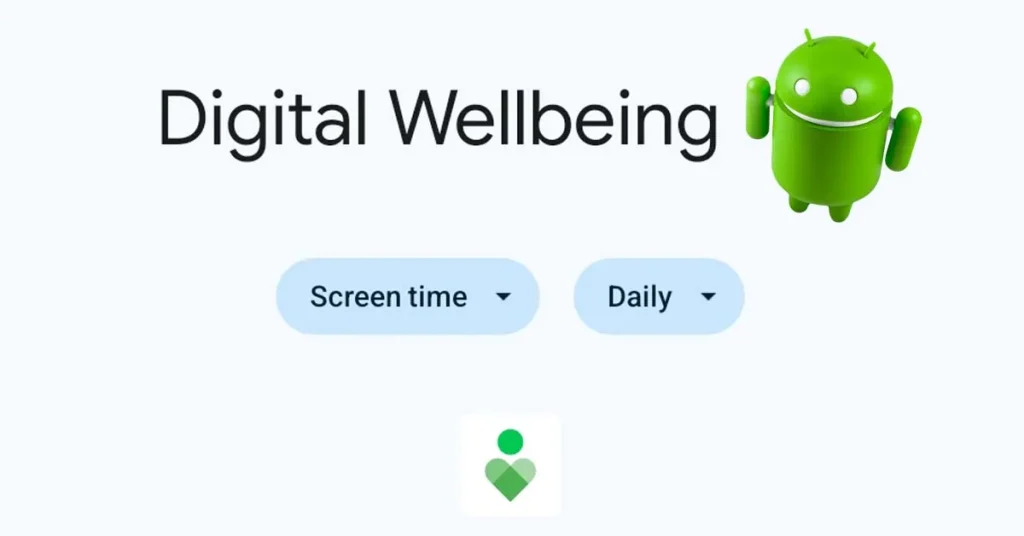
Performance is directly linked with usage and screen time. On average, a person’s screen time per day is almost 3 to 8 hours. Picking up a phone at least 50 times a day wastes precious time. Constant notifications from various apps distract individuals and keep on distracting them at work.
At work or doing important tasks an Android user can set limits on device usage. It means your device automatically turned off apps from 9 am – 4 pm. It is not limited, as you can adjust according to your requirements. On a daily or weekly basis, look at insights and ponder your digital habits. This is only possible with the amazing Google Wellbeing app.
How to Use Digital Wellbeing App
The wellbeing app was introduced by Google in 2018 and pre-installed on Android’s latest phones. It ensures a positive impact on Android users. If you’re unable to find it in your App Manager then install it from Google Play Store. It has a variety of features that enhance productivity in daily routine.
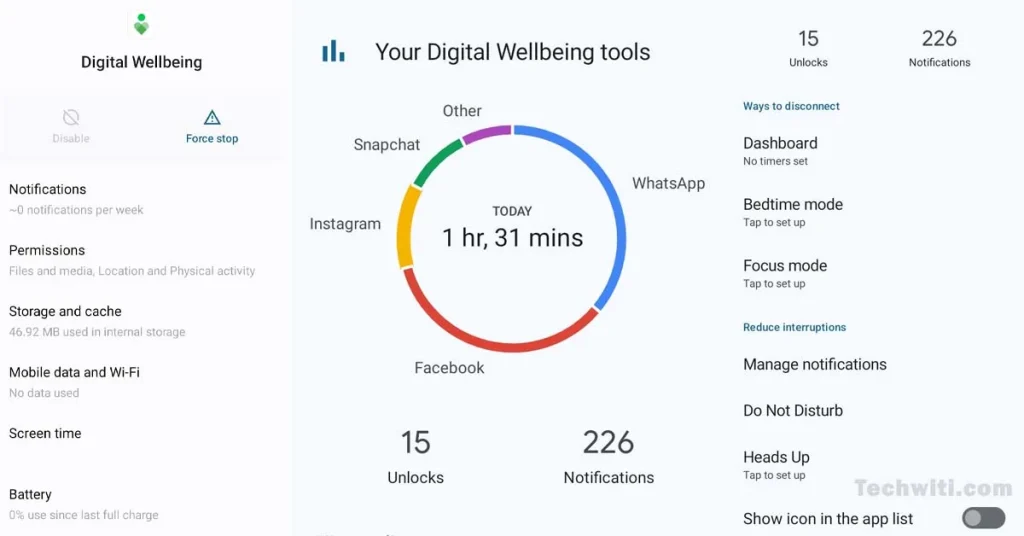
A variety of features offer to put one’s feet up along with a busy schedule. Some of the key features include switching to bedtime mode, adjusting daily app timers, allowing focus mode, and much more. To use this app, you have to set up a few settings according to your requirements. Take a few steps and adjust its settings in a few minutes.
Manage Your Data
When the app is opened it takes permission to manage data. Managing data includes information regarding phone unlocks, notifications received, and all-time app usage daily and weekly basis. If you allow by taping on the bar then it will going to give you results according to your usage.
Manage Notifications
This app allows you to show apps in a bubble. These bubbles enable a quick opening of a particular app. Notifications are displayed as bubbles on a screen i.e. chat and group chat notifications of Whatsapp, etc. Moreover, you can enable other notifications section that allows you to show silence notifications, app crash notifications, and much more.
Watch Steps with Heads Up
During walking outside try to keep your head up. In case, you are using a phone while walking then active head-up notifications. It reminds you to focus on what’s around you. Check Physical Activity to On so the app judges that you start walking and pops up a notification. Moreover, you can turn on check Location (optional), as it determines that you are now outside.
Digital Wellbeing and Parental Control
Once you open Digital Wellbeing by clicking on the app icon, a new interface will be opened. Here you’ll see a circle that displays the percentage of app usage. Along with %, you can check the total time spent on these apps. Moreover, some more features are very helpful in determining and taking control over the app’s settings.
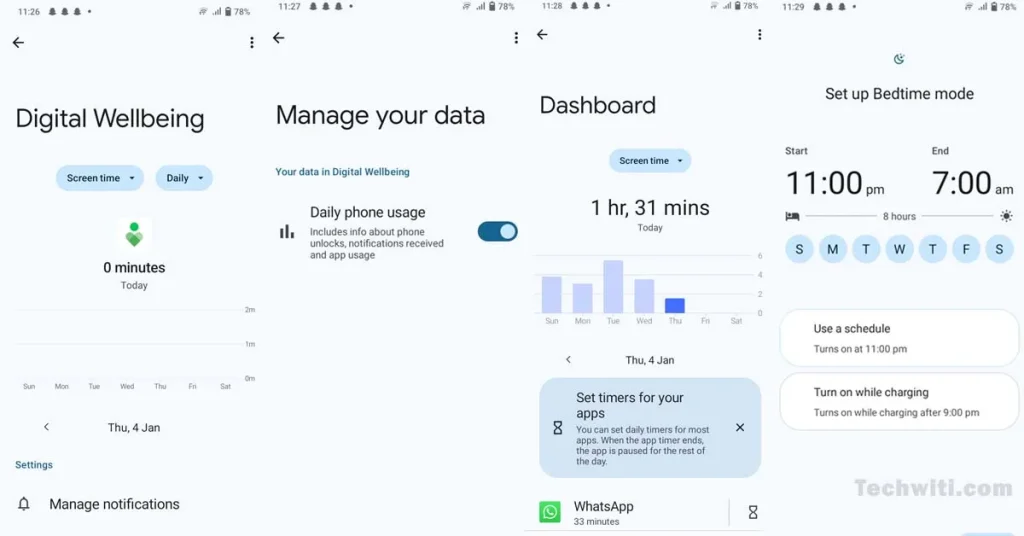
Dashboard View for Setting Time Limits
The Digital Wellbeing Settings provide a visual display of screen time. The display shows an overview of app usage, and total time usage for each day. You can also determine on which day of the week phone usage is more. There is a box, tap on it and set a daily timer for apps. The app automatically pauses when the app timer ends.
Focus Mode and What It Is For?
The app allows focus mode that enables a break time. You can pick apps like Twitter, Facebook, Reddit, etc. that push notifications after a while. All these selected apps will be paused or automatically turned off at the time that you input in the app. You can also add different schedules for different apps, and keep your learning, working, and studying without distraction.
Sleep Better with BedTime Mode
In this app, you can set up your sleep time i.e. from 11 pm to 6 am. In addition, you can alter it according to your requirements. There are two more options in Bedtime Mode; Greyed Out and Do not Disturb Mode. In no-disturb mode, only important calls and alarms remain Turned On. In greyed-out mode, the screen turns black and white to notify that it’s time to leave the mobile and take some rest.
Digital Wellbeing Samsung Availability
This app is available on all the latest 5G phones including Samsung, Google Pixels, OnePlus, etc. with all features. Some of the features are extraordinary for Samsung users, as these make their lives more productive. Wind Down feature allows you to turn on fading the screen to grayscale and hide notifications when you are going to bed. Moreover, on Samsung, it allows you to adjust the app timer which makes you more conscious upon using a phone.
Is Digital Wellbeing a Spy App?
No, it’s not a suspicious app because it was launched by Google, after years of struggle, to provide its users with the best features. Once you use this app, you’ll become happy with the productivity features. Indeed it monitors your digital activity once you allow it. It doesn’t mean it’s spying on your activity, but providing you with better results for conscious use of technology. Hence, use it comfortably, set your boundaries, and prioritize your work over the phone.
How to Disable Digital Wellbeing?
To disable the app open the phone settings and tap on Wellbeing and parental controls. On the upper side there are three dots click on it. Turn off the app and all the features will be disabled. This is an optional app. You can disable it if you feel that it is consuming more battery, consuming more RAM, and using network data while running in the background.
Frequently Asked Questions
How to Use Digital Wellbeing?
Using this app is quite easy. Open the app icon from the phone’s settings. Turn On to get daily insights and take control of your screen time. Apply or test various tools in daily life routines to get better results.
Is Digital Wellbeing Safe?
Yes, of course, it’s safe. It provides insights and accurate stats on app usage. Moreover, all of your data is kept on your device, and would not be shared somewhere else as per Google’s commitment to user privacy.
How to Uninstall Digital Wellbeing?
This app is not a permanent system app, so you can permanently uninstall it from your device. If this app consumes too much storage then remove it from your device from App Manager. In addition, you can disable or force-stop if you don’t want to uninstall it permanently.
What is digital wellness?
Digital wellness means to use technology following a healthy life. The advancement of technology also brings some cons. To overcome these cons or to foster mindful relations with technology tools are developed in the form of apps. Google’s Wellbeing app is one of them that provides excellent results in achieving digital wellness.
How to Set up Parental Control on Android?
Parental Control Android is used to keep an eye on screen time and set limits as needed. You can set control over child’s phone by linking. In addition, install family link and link it to child’s account. It’ll allow you to remotely supervise your child’s Android device.
Bringing It Together
In Conclusion, Digital Wellbeing serves as a valuable tool in promoting a healthier interaction with technology. By utilizing its features, you can notice insights, set limits, and create a balanced digital lifestyle. It’s not a system app like wssyncmldm and device health services, so you can easily uninstall it without debugging. Last but not least, try this app and test various features. We hope you enjoy it, and your precious time would be saved from too much apps notifications and distractions.
Last modified: January 6, 2024