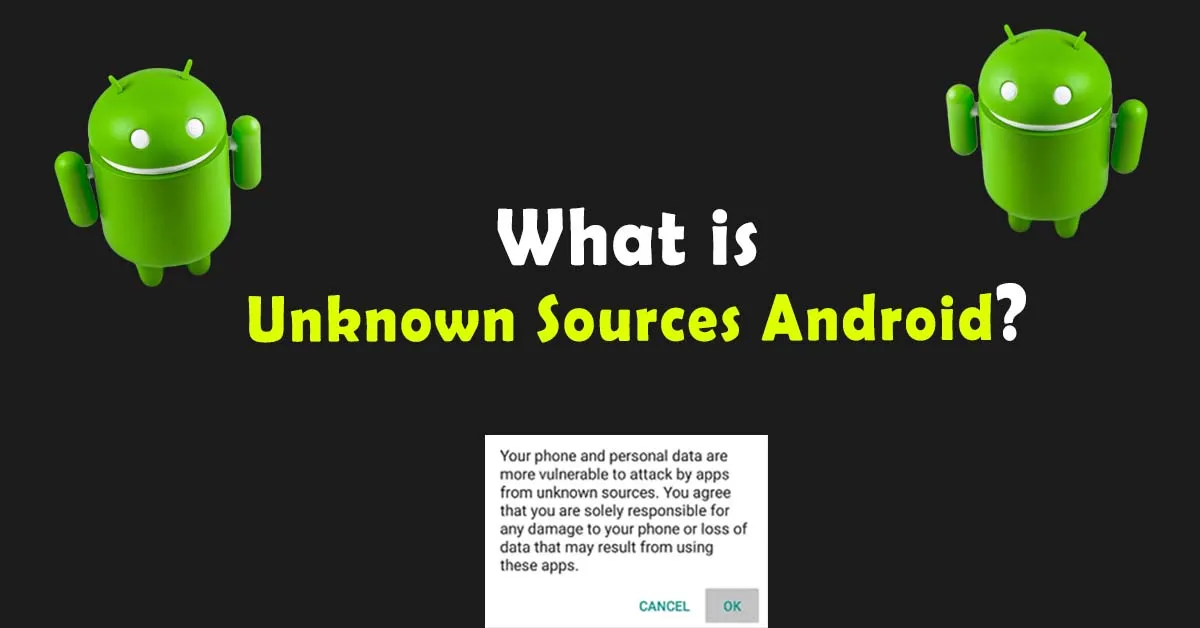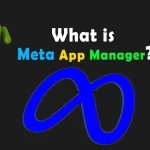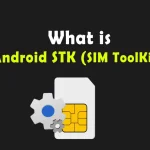Do you have an issue while installing apps from unknown sources? Is the phone greyed file installation? Does your phone won’t allow you to install or download external apps?
This user can’t install unknown apps issue usually pops up when you’re using Chrome, Brave, or other browsers on Android. For your security, your phone is not allowed to install unknown apps from unauthentic sources.
Is it safe to allow apps from unknown sources? How to detect dangerous apps and block them automatically? What settings and permissions are required during installation? All your questions on Android Unknown Sources will be answered in this article. Let’s start!
What is Unknown Sources Android?
All external sources other than the Google Play Store for Android devices are known as Unknown Sources. Android allows users to install apps or files from other sources but is sometimes restricted for security concerns. That is why during installation, a user is redirected to device settings for approval.
Approval or permission is mandatory for installing files or apps downloaded from the internet or other sources. It’s for Android users as a warning. Installation of unauthentic files can cause issues to the device. In short, it’s risky to have an unknown developer file or app installed on your device. Anyhow, you can allow all the external files at your own risk.
How to Allow Unknown Sources on Android?
To allow Unknown Sources on Android, open your device’s settings. Tap on the Apps section where you see all the phone’s apps. In the right corner, you will see 3 dots, tap on them. A new sidebar opens where you have to select Special app access. Some devices show it directly, while some show it in advanced settings.
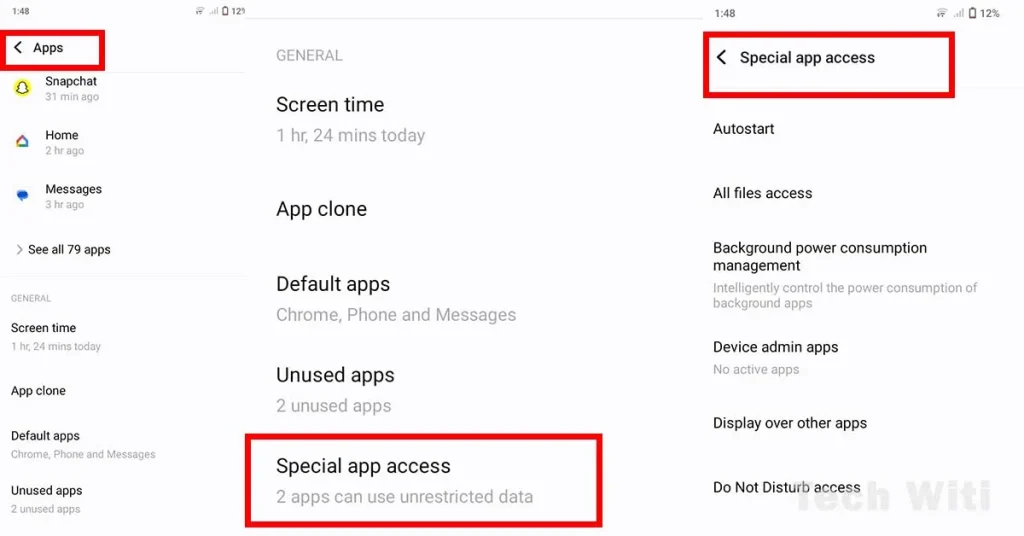
Once special app access opens, then click on install unknown apps from external sources. Here, you find a list of apps that are restricted to installing third-party apps. If you change its setting from restricted to allow then the particular platform automatically installs third-party apps. This happens because you grant access.
Be cautious when enabling this setting, as it may expose your device to potential security risks from untrusted sources. A few more settings for external sources are also essential to understand.
Unknown Sources Settings on Android
A user may have multiple browsers on the device i.e. Chrome, Opera, Firefox, or others. These browsers easily download third-party apps when a user downloads like APK files. But, for security concerns, Android doesn’t grant access to install that particular file. It means a browser pops up a message to change your internal device settings.
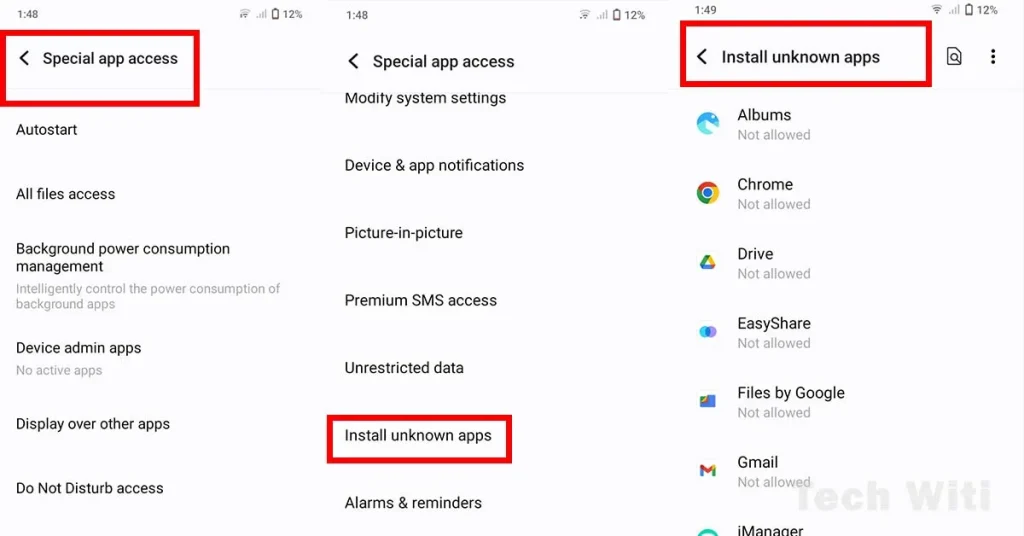
Usually, the latest phones of Pixels, Samsung, and OnePlus are more concerned about security. All the sources outside of the Play Store are not trusted. Play Store apps are only trusted because these apps are reviewed by the teams. However, private apps are untrusted, and Android protects users from their downloading. Hence, users needed to approve private external sources to be a part of Android devices, that are enabled from device settings.
Enable Unknown Sources Without Settings
It’s not possible to enable installation from unknown sources on Android without accessing the device’s settings. But, once you change settings for a particular browser, then you don’t need to change settings again and again. However, caution is advised when enabling this option for a particular app.
To enable or disable you have to approach your device settings that require direct user interaction to activate or deactivate an external installation. Make sure to check reviews of the app and developers. Only install 4+ rating external apps. As a low rating external source apps may increase the device’s security risk.
Install Unknown Apps Permission
To install APK files downloaded from sources like web browsers or file managers permission is required. This permission must be granted to individual apps before installation. If the permission is disabled then errors display on the screen that this user can’t install unknown apps.
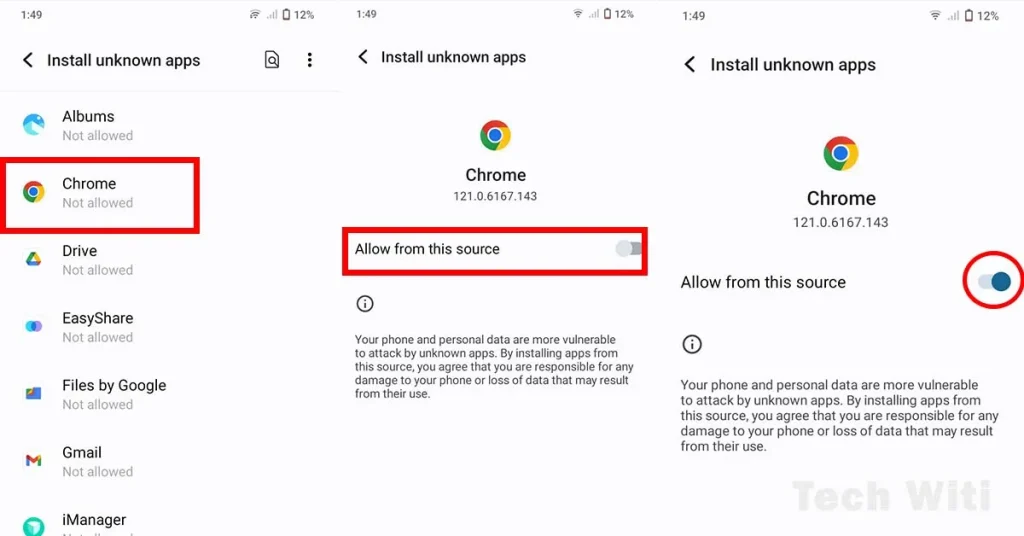
Furthermore, you can check which apps are already granted permissions. It’s generally good practice to keep checking special app access permissions. Maybe some fishy app running in the background with granted permission, so immediately turn off permission.
Block Installation of Apps on Android
Some external apps are quite dangerous for the device, so blocking the installation of apps from un-known sources is an essential security measure. It prevents unauthorized or potentially harmful apps from being installed on your device. To block such installations, open settings, search the security or privacy section, and uncheck install unknown apps.
It’s recommended to keep the disable unknown sources option to reduce the risk of malware entry in the device. Only enable if you have a specific need to install apps from un-known sources with trusted developers or sources.
Frequently Asked Questions
How to Allow Apps from Unknown Sources Android?
Each app will prompt you when you attempt to install anything. You have to enable it for each app that you want to allow to launch external files. The phone prompts for permission when you try to install something from unknown sources. In this case, follow Settings > Apps & notifications > Special app access > Install unknown apps.
How to Turn Off Unknown Sources on Android?
In the latest Android phones, each app has permission to install an external file. When you try to install from this app, you’ll get a message “Do you want this ‘x’ application to install applications?” Change your settings to Allow. In the same way, if some app is already enabled, you can turn it off from settings.
How to Disable Unknown Sources Android?
Sometimes settings just remain turned on after installing an external app. Disable it in special app access for all the apps or a particular app. It is good that you have to authorize install apps from un-known sources permission for individual apps. Otherwise, a device could be encountered by malware or viruses.
Bringing It Together
In Conclusion, Android Unknown Sources can be easily allowed or disabled on Samsung, Xiaomi, and Huawei. Recently, some issues have been seen on the latest phones like Android 12, 11, and 10 that these versions don’t allow Android unknown sources. External file installation not working because Android is setting up more restrictions to save the user’s phone from unwanted malware.
However, some users need trusted apps that are not available on the Play Store. To install such apps, enable third-party apps in the settings. Enable Admin in the family link or apply ADB or sideload.
For more interesting articles on apps like Meta App Manager, Android Shared Library, and Basic Dreams, keep reading the TechWiti Website. If you have any queries regarding this topic ask in the comment sections.
Last modified: February 8, 2024