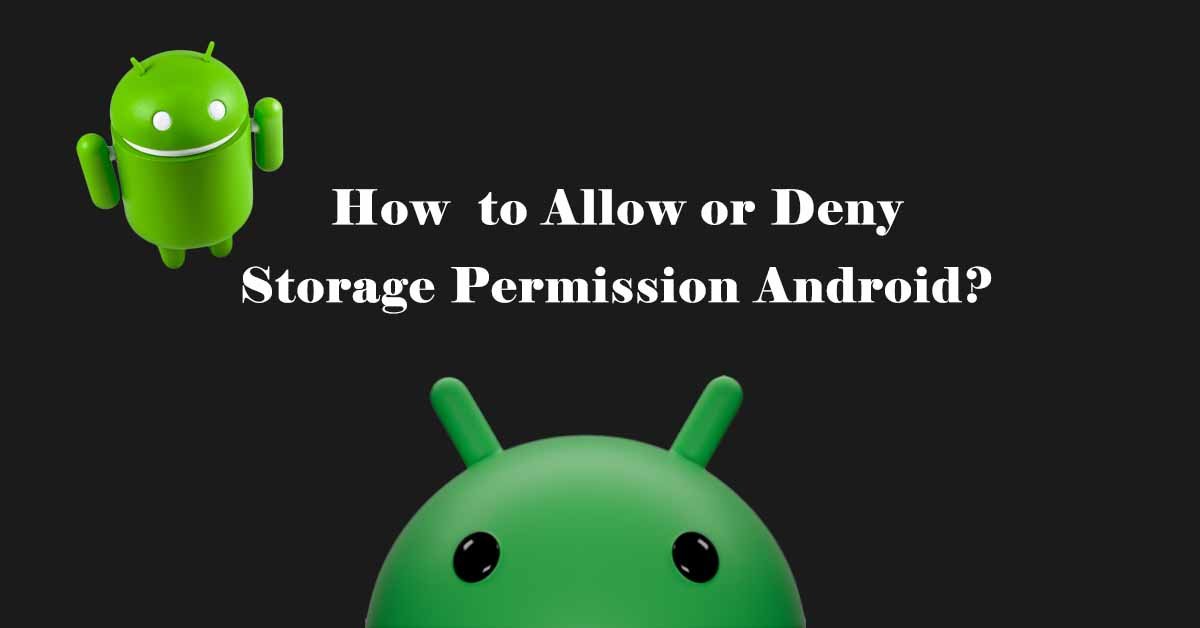Have you ever gotten a notification that an app needs storage permission? Why is storage permission necessary? How do you enable storage permission on Android?
Many Android applications request storage access permission. Android storage permission allows saving data on a device. The Permission notification pop-up to know about the user’s consent for granting access.
Granting access to certain third-party apps might be harmful. You have the option to deny the access. Granting storage access might breach your device security! Hence you must know all about the storage permission of Android.
What is Android Storage Permission?
Storage permission in Android refers to the authorization granted by a user to allow an application to access, read, or write data to the device’s storage. This permission is crucial for apps that save files, photos, or other data on the device.
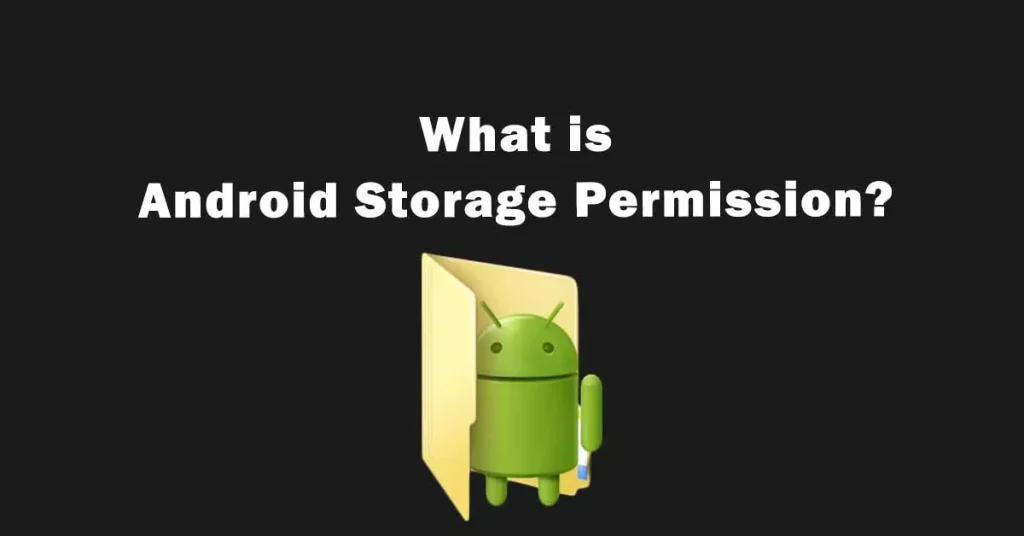
The data either username, passwords, photos, videos, or any sensitive information that an app needs to save on internal or external device memory. You have complete authorization to accept or deny access, to make your device more secure.
If you accept the storage permission, an app is allowed to save all its data on your device i.e. images, location, documents, and other files. While, if you deny it, the app is unable to save and, most times unable to run from the start. A pop-up notification comes again and again when you open that app. In this case, you should give limited access to become more secure!
How to Allow Storage Permission Android?
Allow storage permission for Android is a very straightforward process. When you install an app, it may request storage access. A popup will appear, asking for your consent. Simply tap Allow, and the app gains storage permissions. But if you deny it then you may need extra effort to enable it manually.
To allow permission manually, open the Settings of a device. Click on the App Manager, and tap on the specific app. In that app, there is a permission section, you have to tap on it. Here photos, cameras, files, and storage permission are displayed. Choose storage and let it allow. Taping enables storage permission manually in Android for a specific app.

The previous manual method applies to pre-installed and authentic apps. If you want to apply that method on third-party apps which are downloaded from external sources then extra care is needed. In this case, allow only specific items. Giving access to the files might lead to some issues.
What is Android Storage Permission on My Phone
File storage permission Android plays an important role in determining which apps can read or write on the device. Once you allow file permission to an app, it has access to all the files and documents. Then you can publish any kind of relevant file on that app. For example, if you grant access to the PDF Reader app only then the PDF file will be open on that app.
Moreover, file access also enables file storage on a device, which means through this app you can download material and save it on the device. For example, download any file from Google Chrome and save it on the device. Store media, documents, and other files then share it with other apps. In all the conditions permission is required that granted by a user.
Storage Permission Required on Phone
During the installation process, all the apps request storage permission on Android because these apps have to utilize a device’s storage. Apps like photo editors, document viewers, video editors, social apps, etc. require storage permission to access and modify files. Without this permission, these apps might be limited in their functionality.
Some apps get various permissions during installation while remaining permissions are typically prompted when you try to open an app for the first time. How many permissions you have granted for a specific app? Simply you can check it in the App Manager.
Storage Permission Denied Android
The main purpose of granting access is to run an app smoothly. For example, if you give access to an airplane-mode game, it’ll play smoothly without internet. It saves all the data i.e. levels, coins, etc on the storage of a device. In short, the app is allowed to read or write all its data to the device’s storage.
Meanwhile, if a user denies storage permission the app won’t be able to store its data on the device’s memory. Hence, a notification pops up again and again to grant access first. If you are sure that the app is trusted then don’t deny access, so the app modifies the settings accordingly.
External Storage Permission Android is Not Allowed Error
In Android, apps are stored in internal or external storage. Most apps are installed on internal storage because it’s more reliable. While you can also install third-party apps on the external storage, but, it is not recommended.
Granting external storage permission is crucial for apps. Apps need to modify many files and also create new files in the storage with time. Any kind of damage or removal of external memory can disturb overall files and the app won’t run anymore. It’s better to choose only internal storage for all the apps.
Frequently Asked Questions
What is Storage Permission in Android?
In Android, an app wants permission from a user to get access to the device’s storage. If you allow storage permission, the app will be able to extract and upload data. It’s recommended not to allow permission for untrusted apps.
Why Storage Access Permission is Necessary?
Yes, Android storage access permission is fundamental for every app. It allows an app to interact with the device’s storage for various purposes i.e. to save files, use directories, import and export various stored data, etc. If you disable permission, it’ll directly impact the functionalities of the app.
Is Storage Permission Samsung Required for Apps?
Yes, in Samsung phones this permission is also mandatory. All the apps require permission before using the app. While using an app if no notification comes on the screen, it means permission is already granted. In this case, no need to apply extra effort to enable it from the settings.
Bringing It Together
In Conclusion, Android storage permission is essential for the apps. It allows apps to read or write data in the internal and external storage of a device. It also allows you to save documents, images, videos, and more material on a device. Applications with storage permission can store data locally on the device with user consent. Last but not least, allow storage permission only for trusted apps otherwise it could be harmful to the device.
Last modified: December 16, 2023