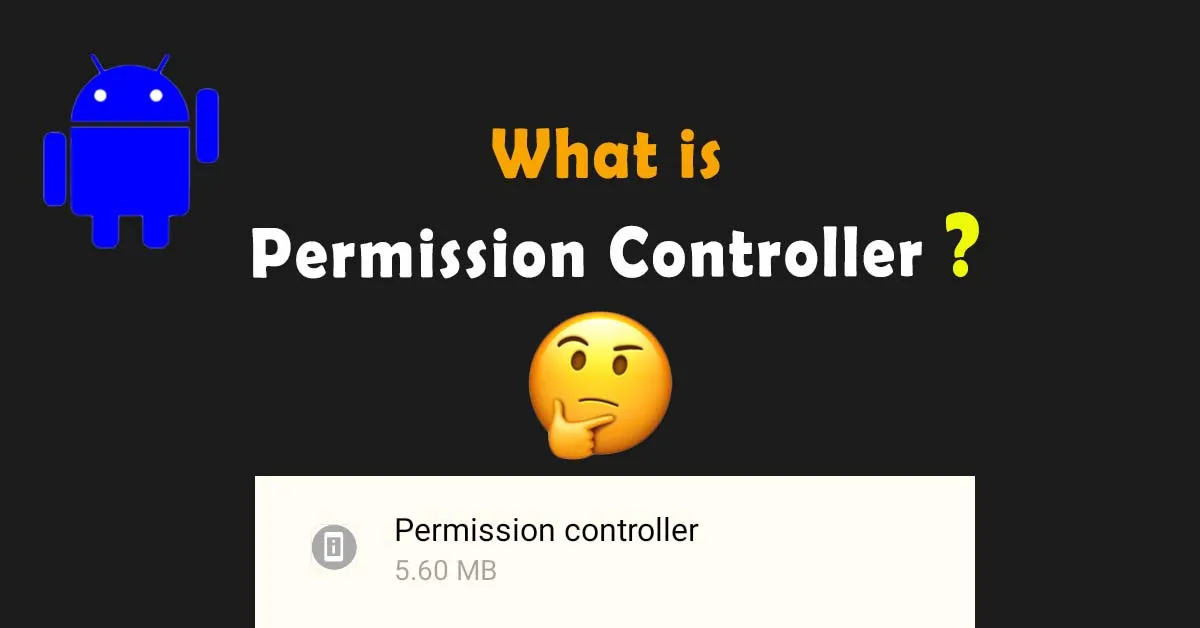Are you getting various permission notifications from the permission controller? Is the app draining your phone’s battery? Which apps need permission to access information? Does the app have access to your Google account? Everything about the controller app will be discussed in this guide!
The permissions controller is a system app on Android phones. It is also known as a permissions manager or access control system that manages user access permissions. Security is one of the major concerns for the user and the Android controller performs this task well.
What is Permission Controller and How Does It Work?
The Permissions Controller is a built-in app on the latest Android smartphones that controls the permissions of the applications on your phone. You can install hundreds of apps on your phone. After installation of an app, you receive an access notification on the screen i.e. permission access for various functions like microphone, camera, etc. All such permissions are under the permission control app.
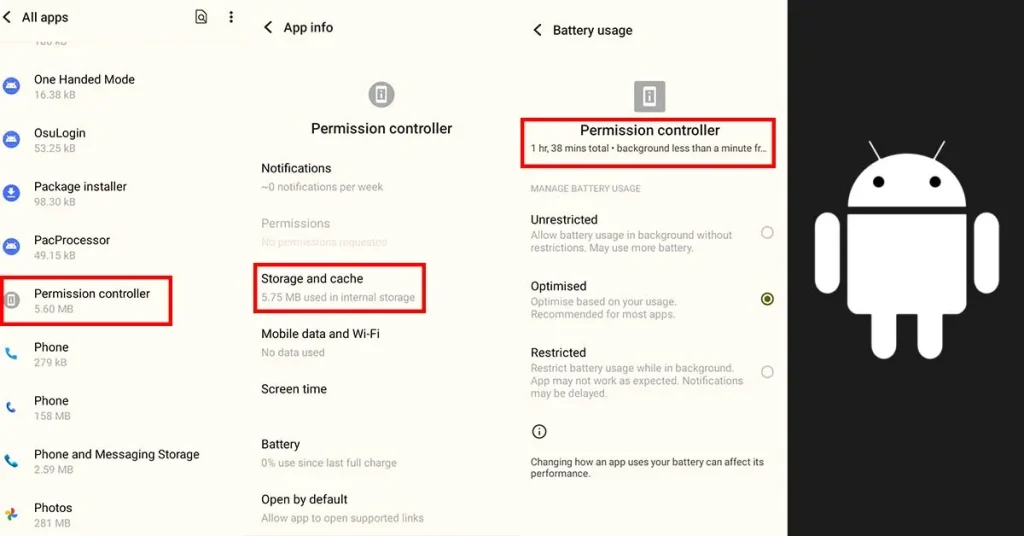
The application sends notifications to Android users whenever an external or unknown sources tries to access your credentials or information. You can grant access for once or forever. All the Google apps like Dive, YouTube, etc. have built-in access, while other Google Store apps ask for permission after installation. For example, WhatsApp asks permission to store data on your phone. In short, it ensures that the user’s data remains safe and denies all unauthorized access.
App Permission Setting on Android Phones
The newly installed app doesn’t have permission access, so ask to grant access to storage permission, camera, microphone, contacts, location, and many more. Firstly, once you grant the permission, the app saves the instruction for the next time. Secondly, if you want to grant permission manually, you can adjust permission instructions from the settings for each app separately. Thirdly, granting access only once for security apps like financial or banking is always advisable.
How to Open App Permission Settings Android
You can directly open it by clicking on the specific app from the settings. Every app has different permissions according to the developer’s coding. For example, open the Google app, Chrome, and click on its app permission. Chrome can access the camera, location, microphone, and storage. While, my phone doesn’t grant access to the Chrome app for contacts and phone calls by default. Anyhow, I can change the permissions according to my requirements. Furthermore, you can also use iot menus for opening the settings directly.
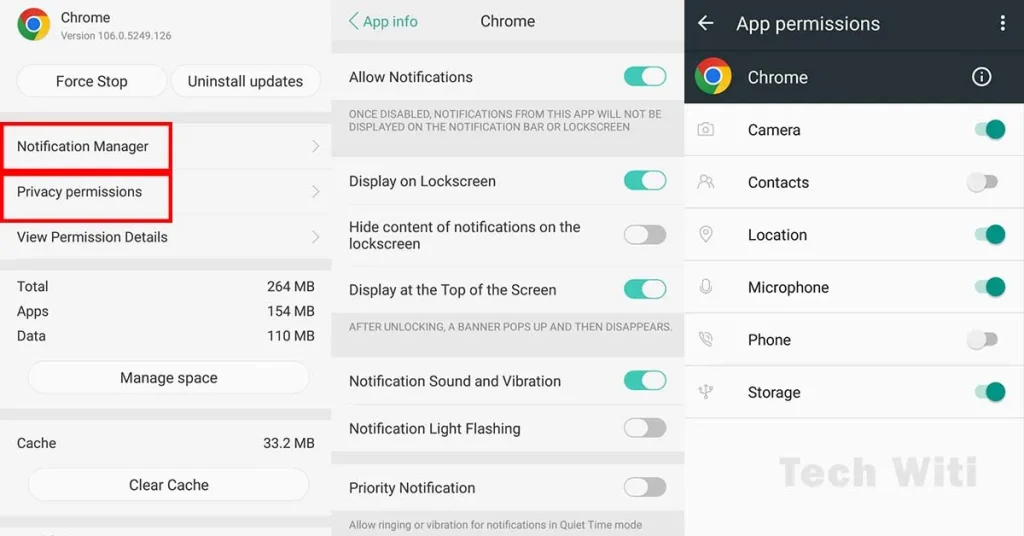
How to Fix Permission Controller Notifications
When you use a newly installed app, each time an app goes to request permission. This request comes on screen due to the permission control app. The app pops up instant notification for access approval from you. Maybe you’ll get frustrated with a lot of constant notifications of permissions. So, to fix such an issue open a pre-installed controller app in your phone’s settings and turn off all notifications.
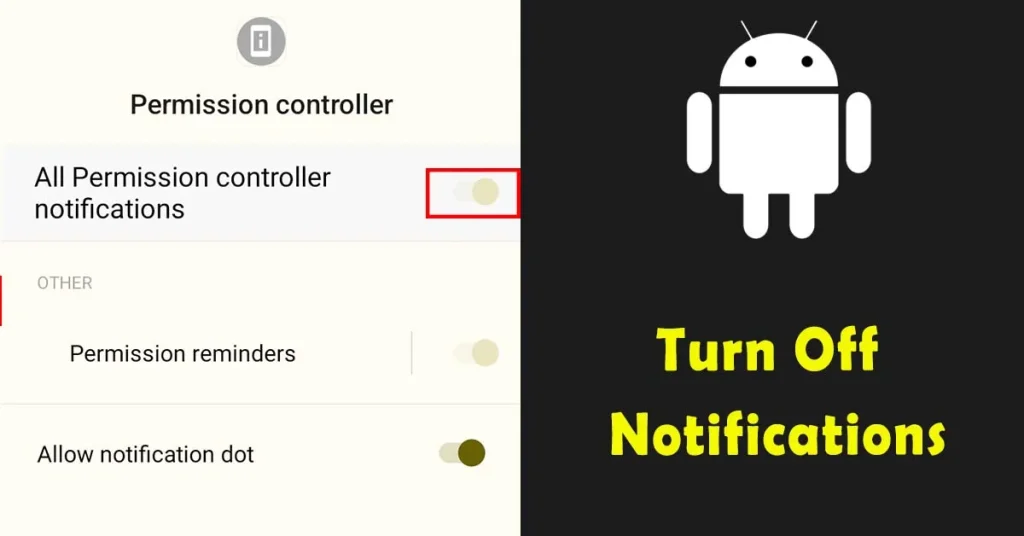
Permissions Controller Google Activity
Various Google apps are linked to your Google account. Browsing history, YouTube activities, news preferences, data sharing, and much more come under Google activity. But, to notice your recent activities, you have to allow permission. Once the permission is allowed, you can easily observe web and app activity using Google activity controls. It also gives history about maps, searches, sites, apps, recording by assistant feature, and much more. In addition, it’s an amazing feature to keep an eye on children’s phone usage activities.
Permission Manager on Android Phones
Permission Manager Android is linked with the permission controller app. The app controls permissions of all the apps, while the phone’s manager controls the permission access of each app separately. It automatically detects external apps and asks for permission access. Now, it’s up to you whether you allow or deny it. Anyhow, if you’re unsatisfied with the built-in permission manager app, download any other manager from the Google Play Store.
Frequently Asked Questions
What is the Permission Controller App Android?
It’s a system app with a package name package com.google.android.overlay.modules.permissioncontroller. It keeps an eye on the hidden settings of various apps. You don’t need to manage manually each app, just leave everything on the control permissions Android app.
Why Does the Permission Controller Keep Stopping?
If the app suddenly keeps stopping, it can cause multiple issues for the phone’s apps. Many apps won’t be opened or closed immediately after opening. This issue would be solved by clearing the controller app’s storage and cache. After clearing reboot your Android phone.
How to Remove Permission Control Notification?
To turn off notifications follow this pattern: Go to Settings > Apps > three-dot menu > special access > usage data access > turn off notifications. Once you turn it off, you won’t be able to get notifications about dangerous app’s hidden settings.
Bringing All Together
The Permission Controller activates in the background when apps access something on your device. It ensures control over permissions along with privacy and security. Sometimes, it uses a lot of battery, even up to 15%, due to continuous running in the background. The app can’t be uninstalled from the settings. System apps like MDM App, Ant Radio Service, MTP host, and many others are linked with the permission manager app.
In short, this app is for your phone’s security. You don’t need to configure settings every time, but make sure to read notifications carefully when you are granting access. If you have time, configure permissions for every single app without giving full control permissions to the apps.
Last modified: April 6, 2024