Do you want to use your AirPods on your Android phone? Can you use all the functions of the iPhone on Android? Let’s find it out!
From the overall situation, a question arises: How to change the Airpods setting on Android? Believe me, it’s very easy to connect AirPod with an Android device via Bluetooth.
Airpods provide an amazing audio experience for Apple users. Now, it’s not limited to iPhone users, but Android users can also avail optimal audio quality with the AirPods.
Some essential steps are needed to connect an iPod to an Android phone. Changing the settings of your phone connects AirPod with Android. Setting > Bluetooth > Configure by connecting > and Change the audio sound. That’s it!
Moreover, several AirPod apps for Android can be used for the best voice quality and provide automatic ear detection. The digital world makes it very convenient for Android users to pair AirPods Pro with an Android Phone without losing maximum features.
How To Change AirPods Settings On Android Guide
According to the Demandsage statistics, Android users are over 3.3 billion, approximately thrice of iPhone users. From these stats, it is concluded that many individuals like to use AirPods and want to use them on their Android phones.
Like the iPhone, Automatic detection and one-tap connection features aren’t available on the built-in settings of an Android phone. Anyhow, you can still utilize the best quality sound of Android Airpods. These simple steps will guide you on how to change Airpod settings on your Android phone.
1. Open Bluetooth Settings
- First of all, unlock your Android device and open the front home screen
- Find the setting icon on your screen or swipe down for quick setting notifications
- Scroll down to find the Bluetooth icon and tap the “B” shape icon
- Open the Bluetooth setting and turn it on
2. Put AirPods in Pairing Mode
- Open your AirPods case and keep the lid open
- Find a small round button on the back of the AirPods case
- Press and hold this button for up to 15 seconds
- The LED light flashes into white
- Finally, your AirPods are in pairing mode
3. Find and Select AirPods in Bluetooth Settings
- Bluetooth was already turned on
- A list of already saved and new devices appeared on the screen
- Find your AirPods name device in the list
- Normally, the new AirPods name is listed as “AirPods” or “Apple AirPods.”
- Old AirPods name according to already saved name
- Tap on that particular name to initiate the pairing
4. Complete Pairing
- Follow any popup instructions depending on the Android device’s model
- Tap popup options to confirm Pairing
- After pairing, an indicator will pop up that your AirPods are connected
5. What to Do Now
- Once your AirPods on Android are connected, you can increase and decrease the volume of sound
- You can change airport settings to listen to music and make calls
That’s it! This is how to connect AirPods to Android for the first time. Connecting Airpod Pro on Android is easily adjustable and allows you to enjoy high-quality audio. But, How to change Airpods setting on Android if your smartphone isn’t allowed to connect?
Best Apps for Airpods Controls on Android
Direct Pairing Apple AirPod with an iOS device via Bluetooth may facilitate you with limited features. That is why third-party apps are recommended for the connection. Hence, different features, i.e., AirPod settings, Airpod gestures, Airpod controls Airpod volume control, controlling Airpods latest features, etc.
There are hundreds of Apple AirPods apps for Android, and most of them are free to use on your Android device. These apps will give you an extra advantage in accessing all the Airpod features.
Choose any of the best apps on your Android smartphone and enjoy limitless functions. These apps provide you the facility of AirPods touch controls on Android, AirPods battery level, and full control AirPods on Android.
Only the best are mentioned Among hundreds of apps, so your time will not be wasted on irrelevant apps.
1. PodAir – AirPods Battery Level
2. AirDroid – An AirPod Battery A
3. AndroPods – Airpods on Android
4. PodsBattery – AirPods battery
1. PodAir – AirPods Battery Level
“PodAir – AirPods Battery Level,” 4.2-star rating and over 1 Million downloads, automatically connects AirPods to Android phones. It also allows Android users to look at the battery level of their Apple AirPods and the case.
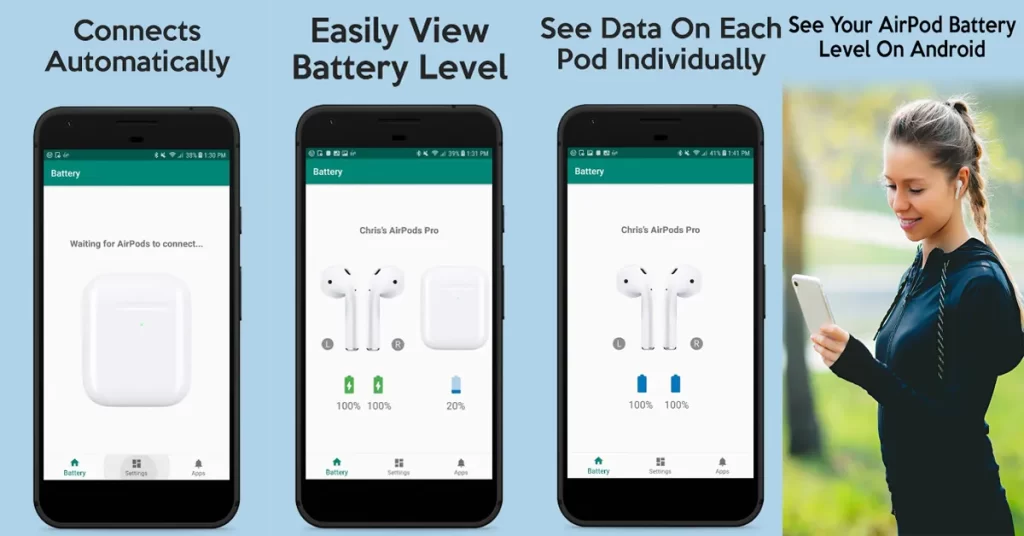
In addition, it allows you to display the battery percentage of your right AirPod, left AirPod, and AirPod case battery on your Android device. By viewing the charging status, you can easily charge it before charging goes dead.
It also supports most of the variants of AirPods, i.e., Apple AirPods 1, AirPods 2, and AirPods. Enjoy the best experience of your AirPods with an Android phone!
How to Use PodAir
- Open the Google Play Store and install it on your Android device
- Turn on your AirPods
- Open the PodAir App that will detect the signal and pair it with the AirPods
- Battery level will be displayed on the smartphone
- Enjoy all its features and ensure recharging when needed
2. AirDroid | An AirPod Battery A
AirDroid, with a 4.3-star rating and over 1 Million downloads, was released in 2019. This app is highly efficient in customizing AirPod settings on Android. Likewise, PodAir also supports AirPod 1 and AirPod 2. In contrast, AirPod Pro is only supported in the app’s beta version.
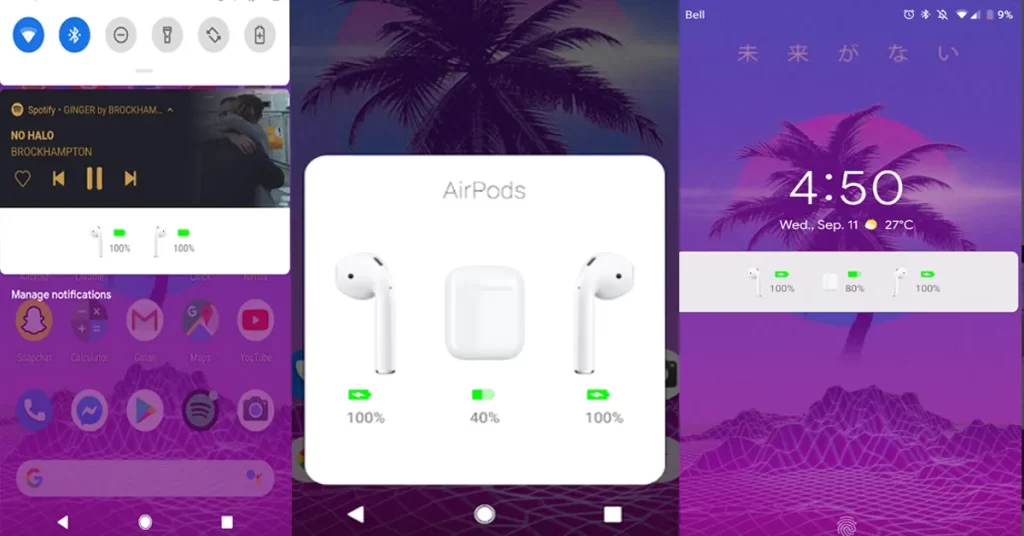
Moreover, it is also helpful in viewing battery levels with customized notifications. This app works more conveniently on AirPods because it only displays AirPods signals even when other nearby earphones exist.
Once the app connects with the AirPods, it’ll display the battery level even if it is closed. Hence, it is one of the best-quality third-party apps for the AirPod users.
3. AndroPods – AirPods on Android
AndroPods application, with a 4.2-star rating and over 5 Million downloads, was released in 2020. It is the most popular app for the solution of How to change the Airpods setting on Android.

This app supports key features of your AirPod 1, 2 generation, AirPods Max, Pro, and Powerbeats Pro on Android. In short, AndroPods unlock a range of functionalities that empower Android users to entertain with full specs of AirPods.
AndroPod app provides many functions that can be configured according to the user preferences. Some of the best functions are displaying accurate battery levels, automatic voice assistant activation, and automatic Ear Detection.
Voice Assistant triggering is another feature that can be utilized with this app.
But it has one limitation: this feature runs when nothing is playing in the background. To activate Voice Assistant, tap on AirPods (4 taps).
In addition, to save battery, keep the Ear Detection turned on. When you forget to pause the music manually while unplugging, it’ll automatically stop the music and save the battery.
4. PodsBattery – AirPods Battery
PodsBattery application, with a 4.3-star rating and over 1 Million downloads, was released in October 2020. It supports multi-type versions of AirPods, i.e., AirPods 1, 2, Pro, Pro2, Beats Solo, Pro, Beats X, Beats Studio, Powerbeats Pro, etc.

PodBattery has amazing reviews from Android users for checking the exact Battery level status. It displays a notification bar and a status bar once it’s connected.
Furthermore, this application also facilitates in-ear detection. Dynamic Island is another unique feature that displays content running in the background, i.e., caller’s name, phone number, tracks, and music controls. All the touch control AirPods settings are controllable on this single app.
Some features are paid that cost only a few dollars In-app purchases, while maximum features are free. Hence, this app is not limited to battery status but provides a versatile range of functions for Android users using AirPods Bluetooth headsets.
Frequently Asked Questions
Can I Change AirPod Settings on Android?
Yes, double tap on the back side, connect it with Android through Bluetooth, and enjoy music. Moreover, attend calls and listen with the best quality voice. But Android only supports some of the advanced features available on iOS devices.
Can I Connect AirPods to Android?
Yes, the latest Android smartphone can connect with AirPods. Some Chinese mobiles and old models, i.e., Android – 5.0 or lower version, create issues while connecting. If you don’t find connectivity options, install third-party apps like air battery, material pods, assistant trigger, etc.
Can I Connect AirPods to Samsung?
Yes, the latest Samsung mobiles are easily connected and work smoothly. At the same time, some features have limited access. However, these features can be achievable with a paid version of different Google Play Store applications.
Can I Change AirPods Microphone Settings on Android?
No, simple Android settings don’t allow you to change AirPods Microphone settings. These settings are primarily designed for Apple’s microphone settings, i.e., iOS devices. Meanwhile, some smartphones have limited features via Bluetooth, so use alternate options, i.e., different apps.
Can I Change the Airpod Tap Settings with Android?
No, you can’t change the AirPod tap setting with the device’s normal settings. Double-tap or touch-hold gestures are not well supported on Android. AirPod gestures run efficiently only on iOS devices. For now, use the third-party apps listed above.
Bringing It Together
It is concluded that Apple AirPods offers immense features with great sound quality. You can easily listen to music, play podcasts, or make phone calls on the Android phone setting. Hence, Airpods is an exceptional choice for a smooth audio experience.
Some features of AirPods are incompatible with Andriod devices, such as Siri, Apple’s virtual assistant, double-tapping or squeezing, instant switching, automatic ear detection, etc. Hence, install the best app to fulfill your requirements.
Last but not least, the solution of How to change the Airpods setting on Android is quite simple and best when using some of the mentioned apps.
Last modified: October 11, 2023


