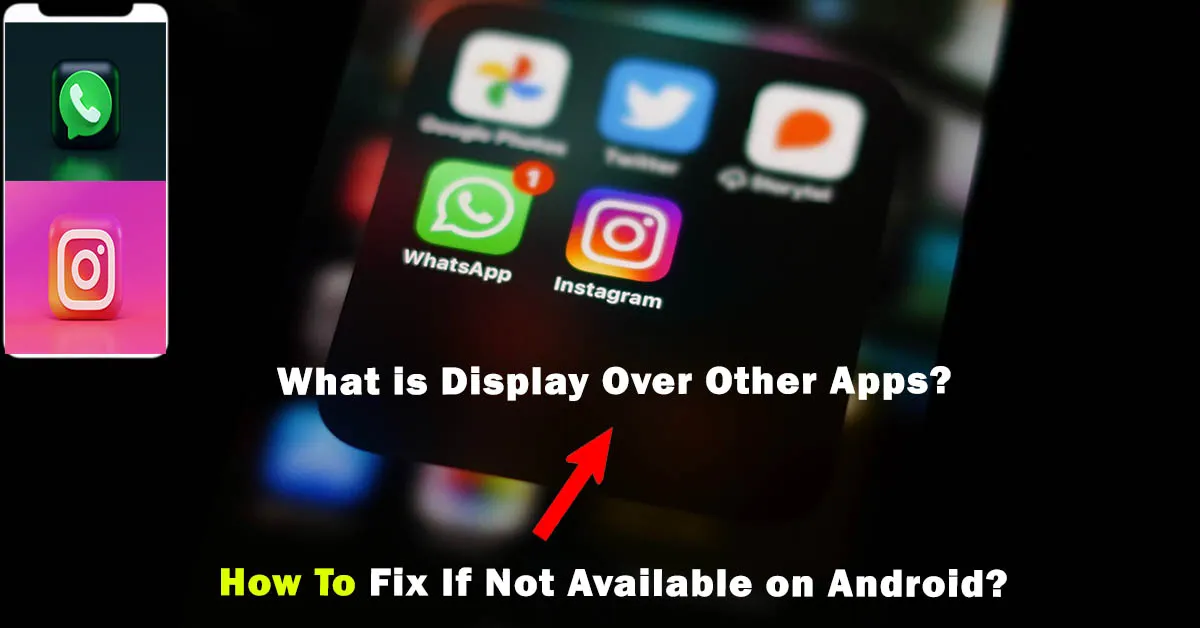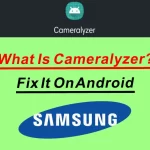Do you want to see two apps on a mobile screen? Is this the only possible way to turn on display over another app? Or Are you facing screen overlay issues?
Android settings allow you to display app features in a floating or pop-up window format, according to your demand. Actually, you can have control over a display and app’s content with quick customization. To use this feature, you’ve to give permission, which allows draw over other apps.
Now, other apps like blue light filter apps, can remain visible in the background. Features and display notifications activate on the top bar by just granting permission. But, it is recommended, to verify the intent of third-party apps before allowing it from App Management.
What is Display Over Other Apps?
Display over other apps means using two apps at the same time; usually, the main app is on full screen while the minor is on a side corner. Mostly, one app runs behind and it is noticeable on the top notification bar. But, in this case, one app is over other apps with screen sharing.

In older Android phones, you’ve got an option to listen to music in the background while using any other app. But, you don’t have permission to use two or more apps simultaneously one over the other. However, in the latest Androids, 10 or above OS have an amazing facility to watch two apps on a screen.
What Does Draw Over Other Apps Means?
Android system controls screen display when an app is opened, closed, rotated, and flipped. All the running apps can be run in the foreground. Now, the system only displays one app on full screen and hides the remaining. To display one of the background apps over another app is to draw over other apps.
Display/Draw Over Other Apps Features
Sometimes Android users are required to view highlights or limited stuff of a specific app. In this scenario display over other apps is best, it provides users with multitasking. It enhances user efficiency with immediate notifications.
In Addition, different apps run fine as overlay screens. For example, WhatsApp, Facebook Messenger, and many more apps provide swift responses at mobile corners.
Moreover, it facilitates users’ convenient access to in-app browsing. You can customize both apps according to your preference. Usability and app experience also get enhanced. To do so you have to give overlay permission in the first place.
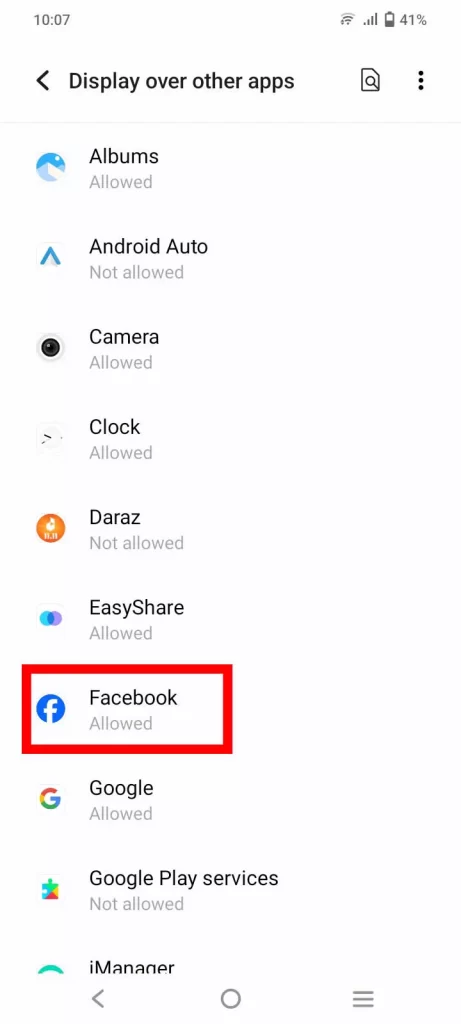
How to Active Display Over Other Apps?
Activation slightly varies for Android devices and their versions. However, in most cases, you can enable this feature in the device’s settings. Follow these simple steps:
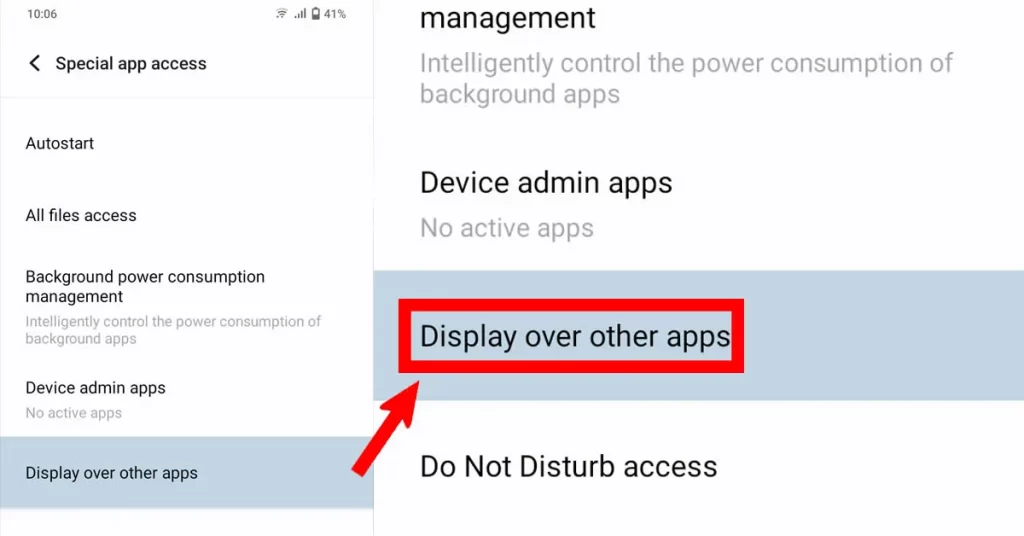
- Open your Android device’s “Settings” menu
- Click on the “Apps” or “Applications Management” section
- Within the app’s settings, locate and select the Display Over Apps section
- Choose any App to allow and disallow permission
- For Draw Over Other Apps Permission, toggle the switch or slider for the selected app
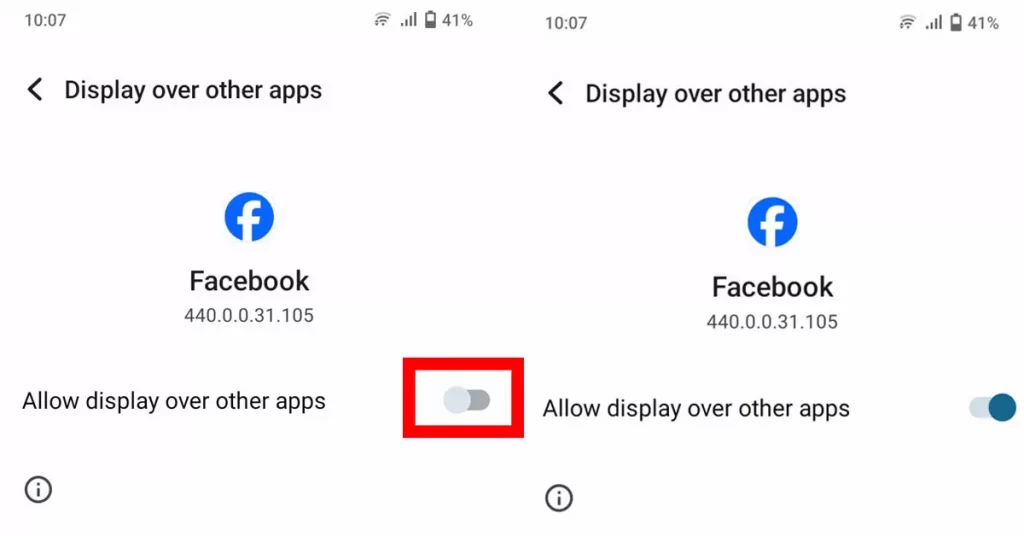
Why Display Over Other Apps Feature Not Available and Solutions?
It is a common issue when you install a new app because, for a new app, this feature is off. You have to turn this feature on manually. There can be more reasons for the unavailability of this feature, some are listed below:
1. Android Old Versions
Older model mobile is the major reason. Draw over other apps is the latest feature, that is not available in older Android devices i.e. Android OS 4. Even old models with Android OS 5 don’t have an option for this feature.
If you have an old phone i.e. OS 4, you can check permission features in App Manager. While OS 5 users can check permission in App Access settings. However, if you are using Android OS 6, then your handset must have this function.
2. Permission Settings Turned Off
There are thousands of apps available on the Play Store by the developers. Some apps might be hazardous when run over an app. Hence, by default, this feature is restricted. To use this feature you must have to turn On permission for specific applications.
Note: it is recommended that only allow permission to the trusted apps.
3. Screen Overlay Detected Disable
You may struggle to run two apps, but the issue is in the app setting. Typically, this issue occurs when a newly installed app isn’t granted with requests permission. Not allowing to request permission could interfere with the screen overlay settings. Turn On the disabled screen overlay to solve this issue with this sequence.
Settings > Apps & notifications > Special app access > Display/Draw over other apps
4. Disabled Android App Overlay
Android app overlay allows a particular app to display its features over another. This feature can cause multiple issues by exploiting Android app CSS files, so most app developers notify alert before enabling it. This is why many games don’t allow overlay of any other app. Even if you enable draw over app, but still issue wouldn’t be resolved. To solve you need to download a third-party app that will run behind.
5. Third-Party Apps Non-Functionality
Some heavy apps are non-functional with a lot of features including overlay. Such apps have very strict rules on security that don’t allow any kind of app over their app. You can run some apps behind i.e. music player but unable to integrate display apps. In this case, alter some settings so at least app notifications can appear on top.
Frequently Asked Questions
Is display over other apps safe?
Yes, this feature is generally safe, but it can pose security risks if misused. Some malicious apps might exploit this feature to create fake overlays and perform unauthorized actions. It’s crucial to review app permissions and restrict this feature for apps that aren’t trusted.
What does display over other apps mean?
It is an Android feature that permits apps to present content or interact with users while other apps are in use. It’s used for various functions like floating notifications, chat heads, or in-app responses.
Display over other apps in Samsung is possible or not?
Yes, Samsung devices have the “Display Over Other Apps” feature accessible in settings. Users can manage individual app permissions related to this function, allowing or disallowing apps to draw over other apps. Adjusting these settings can help ensure a secure and user-controlled experience.
Bringing It Together
In conclusion, this article provides detailed information about Draw/Display Over Other Apps on Android phones. The only option for multitasking on a screen.
In addition, only the latest Android smartphones have this feature available. If you have the latest, then this article is the best option to solve your overlay display issues.
In the last, it is recommended that don’t use this feature for your financial apps, and when you have to write your secret passwords. If you have any other problem then feel free to comment in the comment section.
Last modified: November 19, 2023