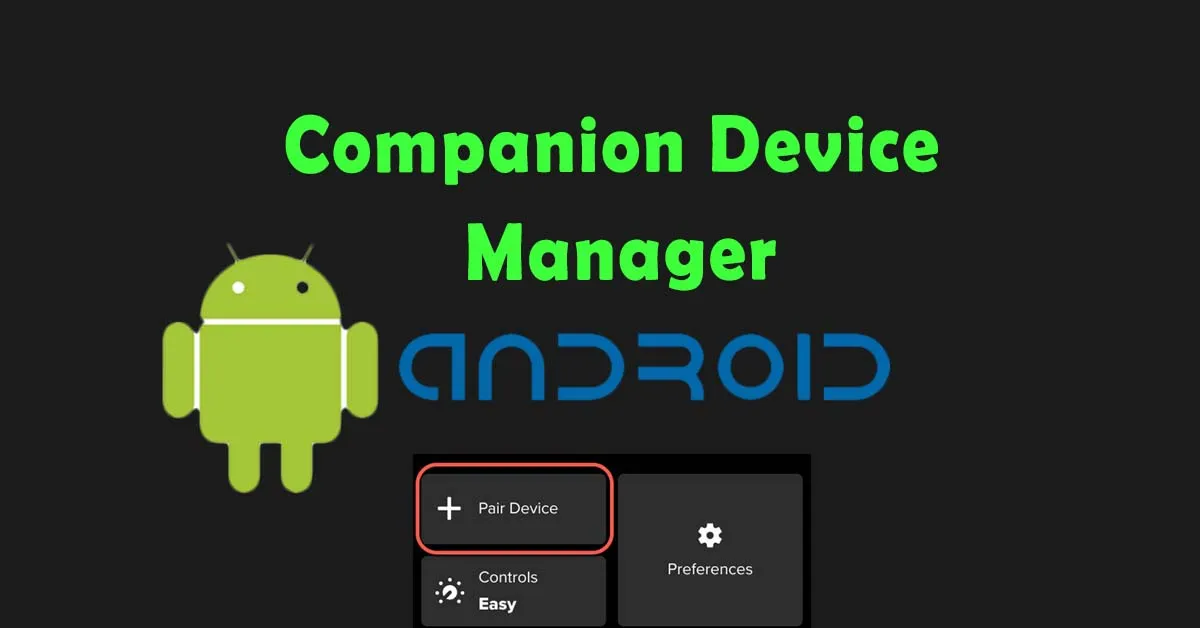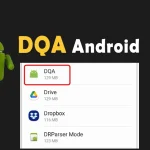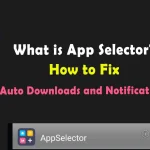Does your Companion Device Manager stop working or crashing? Does the app not connect or pair the devices? How to solve all these CDM Android issues?
Companion Device Manager is a system service in Android to manage devices. It allows other devices to pair with the Android phone. The app has certain permissions and runs the background to maintain the connection between devices.
Sometimes, a linked device no longer works or disconnects often. In addition, app synchronization with the devices does not work properly for certain reasons. How do we ensure seamless communication and data synchronization between devices during pairing? All can be done if you know everything about the Android companion app.
What is Companion Device Manager on Android?
Companion Device Manager is a system app on Android devices that allows to enable connections between various devices. Some of the key devices include smartwatches, fitness trackers, Bluetooth headphones, and other wearable devices.
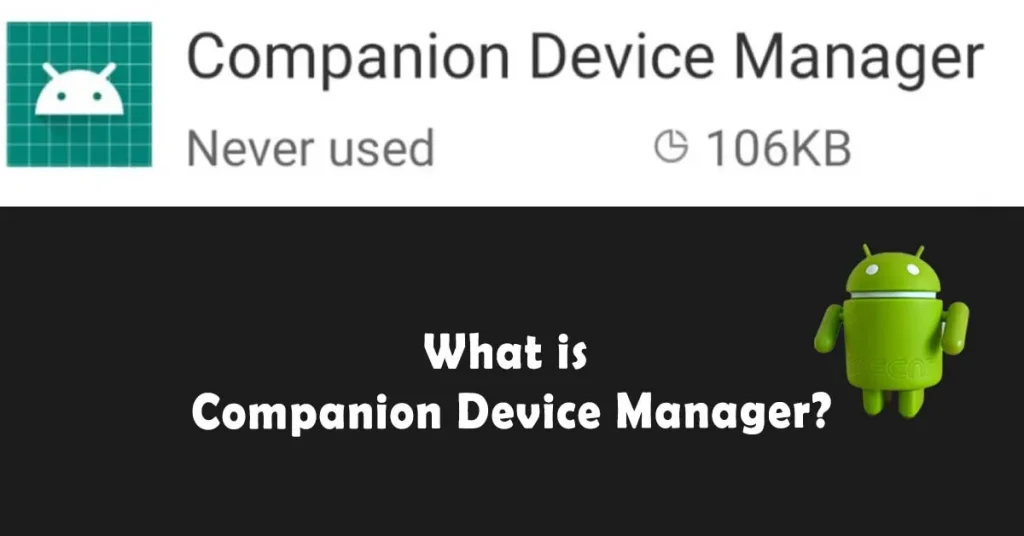
Usually, these devices are connected by Bluetooth or Wi-Fi. When Bluetooth is switched on, it displays all the nearby devices on the screen. For example, the phone’s Bluetooth companion with earbuds when an Android user taps on the earbuds name on the phone’s screen. The app maintains connection unless Bluetooth is turned off.
Android Companion Device Manager Availability
The companion Android app is found on many Android devices, especially on Samsung devices. Its availability may vary depending on the device’s model and connecting device. The companion device pairing depends on the Android operating system. Android OS supports many pairing devices while sometimes being unable to pair for a few devices. Hence, its presence and functionality may differ slightly between different device models and Android versions.
Android Companion App Features
Android companion can be found in the app manager with a package named com.android.companiondevicemanager. If the app is not available on your phone then you surely miss the great features. Then, you can download any third-party app from the Google Play Store or external sources to utilize these features. For external sources enable unknown sources from settings. Here are some key features and functions of the Companion Device Manager:
Pairing and Connection B/W Devices
One of the primary functions of the App Device Manager is to facilitate the pairing and connection process between the Android device and companion devices. Whether it’s a smartwatch, fitness tracker, or Bluetooth headset, the app pairs the seamless connection between both devices through Bluetooth or Wi-Fi hotspot.
Detail Information on Connected Devices
Once paired, the Manager provides tools for managing connected devices. You can view detailed information about paired devices, such as battery status, signal strength, and device name. You can also manage connections, including connecting, disconnecting, and forgetting paired devices.
Precise Data by Sync Devices
The app collects data such as fitness activity, heart rate, notifications, and much more according to the connected device. The manager enables seamless synchronization that allows for checking and analysis of the data for a particular connected device.
In addition, there are multiple other features of the app as well like data exchange, control of connected devices, managing notifications, ensuring secure connection, and protecting user data and privacy.
Is Companion Device Manager Spyware?
No, the Android companion manager is not spyware or malware. It’s a system app on all the latest phones that facilitates the connection of companion devices such as trackwatches and Bluetooth accessories. It runs in the background only if you grant access to any device. First of all, it scans all the devices and only connects with allowed devices. Moreover, make sure to enable location services for better results. Anyhow, the app would not spy on your information and data, instead, it provides security and privacy.
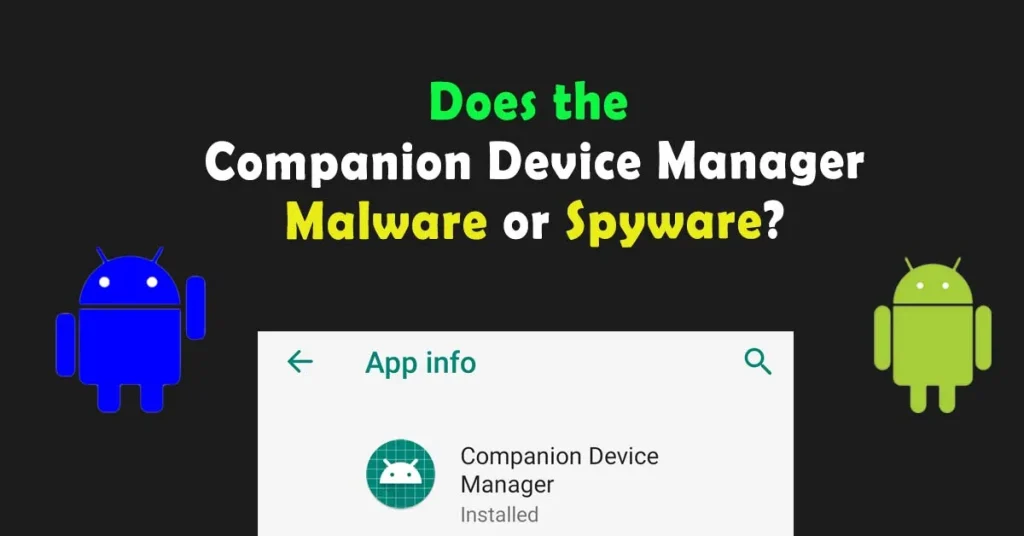
How Do You Sign In App Companion?
The process of signing in to an app that works with the Companion Device Manager may vary depending on the specific app and its requirements. Generally, signing in involves launching the companion app on your Android device. Search the name of the particular device that you want to connect. Tab on the name and pair it with your phone. Once connected by Bluetooth, then next time it automatically connects.
How Companion Device Works?
The working of the companion device works according to the phone’s model and version. Most Android phones work in this way:
- Start by setting up the CompanionDeviceManager.
- Use the app functions to connect with other devices, like a smartwatch. It needs a request from the device and a callback. If an app doesn’t find any devices you get an error message the app no longer works.
- When a device comes nearby, your app wakes up.
- Your app keeps running as long as the device is closed, ensuring it doesn’t stop working.
Frequently Asked Questions
What is Companion Device Manager App?
The companion manager app is an Android app that configures a phone with a companion device. A companion device can be a digital device or an operating system. The connection is built up through a USB cable, WiFi network, or Bluetooth scan. The manager shows all the connected devices on the display of the app screen.
Should I Uninstall Companiondevicemanager?
No, it’s not recommended to uninstall the system app. The companion app enables connections with companion devices and ensures smooth operation during connection. Removing or uninstalling the app may lead to unexpected issues when you have to connect with a Bluetooth device either a smartwatch, tablet, pod, or any other device.
Bringing It Together
In Conclusion, Companion Device Manager is a helpful app for all users who want to connect their phone with various other devices. Once the device is paired with the app, it shows all the relevant details on the screen. Android Companion is not a malware app, but a system app that facilitates Android users, especially Samsung users. In case, if the app stops working try to remove the app’s storage and cache. For more interesting Android apps like Android STK, DQA Android, and Meta App Manager keep visiting TechWiti.
Last modified: February 26, 2024