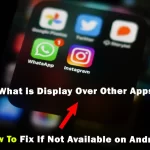Do you want to get access to secret features on Android with an IoT hidden menu? The Internet of Things (IoT) on Android is hidden, which users enable for advanced settings. If you want to test Android parts like speakers, screens, and much more, this article is for you!
The IoT Hidden Menu is very effective in troubleshooting various Android device issues. This option is normally hidden to prevent an Android phone from unwanted settings. But sometimes developers and Android users want an assessment for certain parts, so utilize this feature.
Hidden menu on Android allows you to customize the device with simple codes i.e. *#*#4636#*#*. Such secret codes are a time saver for Android users. But first of all, it’s better to have in-depth knowledge, before trying them out on your smartphone.
What is IoT Hidden Menu on Android?
The IoT Hidden Menu Android is a secret menu. It is unseen to normal users, but advanced users would like to alter these settings. It is used to check and fix certain Android issues. Before buying a used mobile, the IoT menu helps in diagnosing any kind of software or hardware issues.
In addition, with the IoT feature, you have an assessment to alter the User Interface (UI) of your device. It includes the home screen, app information, Wi-Fi info, and much more. You can test multiple categories i.e. battery, network, WIFI API & status, Turn off and Turn on various settings, Run ping test, etc.
What are IoT’s Hidden Features?
There are so many features that you can test on your device to confirm that mobile is working well. Some of the key features are the following:
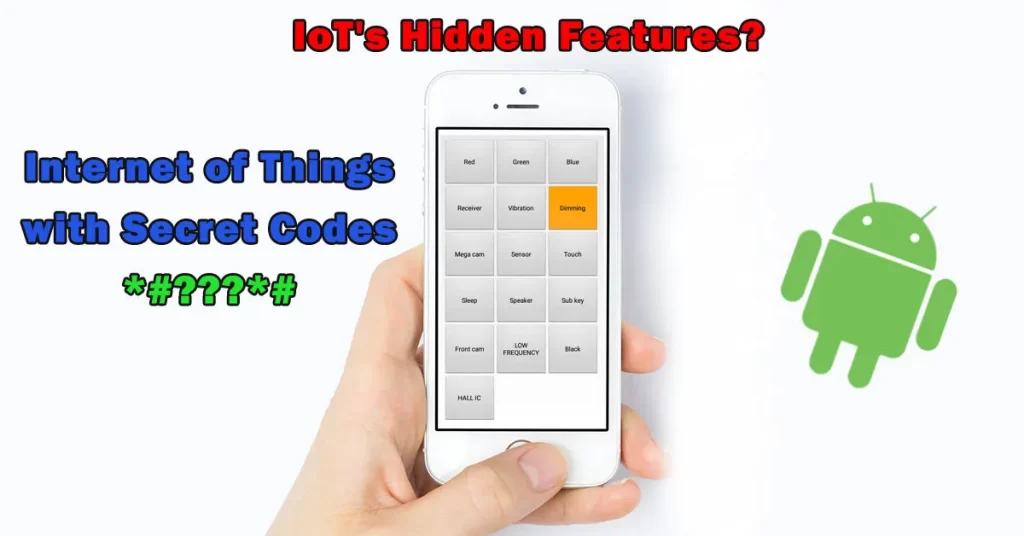
1. Device Touch Test
Normally, this test is used to check the full-screen functionality. Sometimes edges of a screen are unclickable. Click on the touch box to start a test. Put your finger on the corner and start it moving towards all the corners. Make sure all white boxes turn into green. Then test the screen center with an X shape. If all boxes turn green, congrats your mobile touch is in good condition.
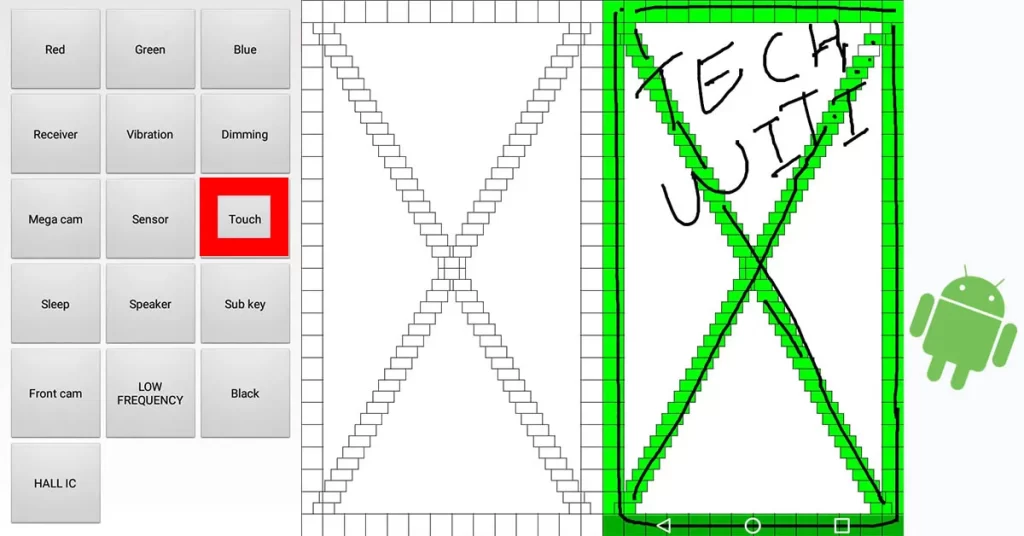
2. Monitor Display Performance
Display test allows you to check green, black, blue, white, and red color performance. On these colors, you can easily identify pixels. As, on the white screen dark spots will be visible, while on the black screen, you can locate white spots or struck pixels. Change different backgrounds to identify locked pixels accordingly.
3. Vibration Test
Vibration intensity from lower to higher can be checked by triggering the vibration box. Users can confirm if the phone’s vibration is operational or has some issue. Intensity might not be checked with the normal setting, hence it’s an excellent option to find out the vibration motor’s performance.
4. Speaker and Receiver Audio
The speaker is used to listen to call tunes, music, and much more, while the receiver is operated for calls and provides clear audio. Both are testable to verify the functionality and quality of audio. Increase or decrease the volume to complete the test.
5. Sensors Testing
It offers quick and precise testing of built-in sensors. Technically, sensors are in the front and back side of the phone, that take data from the surroundings. By testing various sensors you can get accurate results and readings. Details of some sensors are:
Lights Sensor: It detects surrounding light and then adjusts screen brightness. It automatically improves the device’s energy efficiency by adjusting display brightness.
Proximity Sensor: It allows the detection of nearby objects. Use your hand to test this sensor. When the hand is near to a sensor light gets dim. It also ensures activation and deactivation of the device’s screen during calls.
Magnetic Sensor: It has limited uses for normal users. But, it’s very effective in determining east, west, north, and south. It acts as a compass for various apps.
Accelerometer Sensor: It allows us to determine changes in speed, direction, auto-rotation of a mobile, and much more. Users who like to play games and want to test speed in different apps must try to test this sensor.
6. Front and mega Camera
It also offers to test front-facing (selfie) and rear (main or mega) cameras. It allows testing the functionality and quality of both the front and primary camera lenses. Android users can verify if the cameras are operational, focusing correctly, and delivering accurate HD quality for images and videos.
7. Sub Keys Performance
It also provides an assessment to check sub-keys or secondary physical buttons. Buttons like the volume, power key, or other hardware buttons are included in subkeys. The IoT hidden menu allows users to verify the responsiveness and usability of these keys. In case, the button malfunctions or irregularities device would not work smoothly.
How to Enable Android Hidden Settings?
We’ve discussed many features regarding IoT, now the question is how to open the Android hidden settings menu to utilize these features. To open the Android secret menu there are two methods, which are the following:
Method 1: Settings Approach
Most users use Android normal settings to find their concerned function. While developers turn on developer mode for the advanced settings. These users exactly know where the required setting is placed in the settings.
Even users get quick access from a notification bar after holding it down for a few seconds. But, we are here to provide you with the quickest method through hidden codes.
Method 2: Codes Approach
Simple dial codes allow you to jump on a specific setting of your Android phone. It is just like checking the status of the concerned setting. Simple write code i.e. *#0*#, and boom IoT hidden menu is opened! You don’t need to press on call button. Some Android mobiles don’t allow this code, so simply enter this code *#*#4636#*#*.
Android Hidden Menu Codes
There are various types of Android hidden codes for managing phone settings and troubleshooting. Most of them run on all Android smartphones, but still, some phones are unable to support these codes.
| *#0*# | Opens IoT secret menu for various features testing |
| *#06*# | Opens phone IMEI number for both SIM ports |
| *#*#4636#*#* | Opens phone information |
| *#7780# | Reset your phone (FRP) |
| *#*#1575#*#* | Open GPS Testing |
| *#*#232338#*#* | Opens information relating to MAC |
| *#*#34971539#*#* | Opens camera functions |
| *#*#3264#*#* | Opens RAM Info |
| *#*#7594#*#* | Automatically turns the phone off |
| *#*#1111#*#* | Opens FTA version details |
| *#3282*727336*# | Network data usage |
| *#0228# | Check battery status |
There are hundreds of codes for different models. You can explore more according to your requirements. Once you’ve done customizing your phone, double-press the back button to exit.
Frequently Asked Questions
Can IoT hidden menu open on a locked phone?
Usually, the IoT (Internet of Things) Hidden Menu is accessible on Android phones, but to access this menu, the device needs to be unlocked. The menu often contains settings and diagnostic tools that require access to certain areas of the phone’s functionality, which is typically unavailable when the device is locked.
Is IoT hidden menu Android is helpful?
Yes, for tech-savvy users or tech professionals, it can be beneficial. It provides advanced diagnostics, tests, and developer options., in contrast, for regular users, this menu might not hold significant value due to advanced settings.
Are Android secret codes applicable on iOS devices?
No, Android and iOS devices operate on different operating systems and have their own unique codes and commands. Codes used to access hidden menus or perform diagnostic functions on Android devices won’t work on iOS devices. However, some general codes validate on both devices.
Bringing It Together
Either you open the IoT hidden menu through the dial method or the System UI tuner, both are very easy to learn. Dial or code method is quicker to reach directly on specific settings. To dial codes for secret settings Android, you need an Android code list, that opens specific features in seconds.
In addition, it’s very handy for Android users to use these features with turning on developer mode. It’s a perfect way to identify software and hardware flaws in a device in a few minutes. Remember above mentioned codes before going to get an old Android phone from a friend or a market.
In the end, using the Iot Hidden Menu can give you more control over your device. Use its various functions and let us know how you feel after using these easy-peasy features. Keep in touch with TechWiti for more interesting and informative topics on Android.
Last modified: November 18, 2023